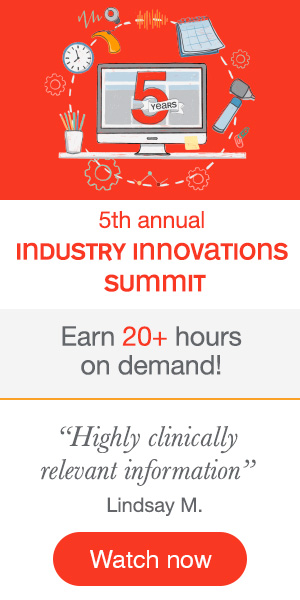Learning Outcomes
After this course learners will be able to:
- Identify 3 Compass GPS features available in WIDEX REMOTE CARE.
- List 3 requirements for REMOTE CARE use.
- List 3 benefits of WIDEX REMOTE CARE.
- Describe the additional apps Widex offers for patients to optimize their listening in real-world environments.
Introduction
Welcome everyone and thank you for joining for today's course. This presentation will be an introduction to WIDEX's new telehealth feature, WIDEX REMOTE CARE. During our time together today, we are going to demonstrate how you can elevate your business using REMOTE CARE, the requirements and candidacy for REMOTE CARE, as well as setup instructions for your REMOTE CARE sessions. To conclude, we will examine different business models for integrating REMOTE CARE into your practice.
Before we discuss the benefits of WIDEX REMOTE CARE, let's first consider why our clients seek our help in the first place. The bottom line is that they want to regain their hearing in order to make their lives easier and better. What is the most important hearing aid feature for both hearing care providers and end-users? Based on surveys conducted by WIDEX and further supported by surveys on user sites like Hearing Tracker, the number one features are those that will help the client hear speech better in noisy settings. Sound quality, better hearing in noise, and being able to fine-tune their own devices for individual hearing preferences are priorities for our clients. Starting with WIDEX EVOKE (which does have proven speech in noise performance) and empowering the client with the use of SoundSense Learn (the real-time machine learning feature in the EVOKE app) are great first steps to meeting these needs and priorities.
SoundSense Learn assists the client in tuning their listening experience to their own preference in that moment, right when they need it. It does this by offering simple sound comparisons (the A to B comparison) and learning from the choices made. Within a few seconds, the client is improving their own listening experience.
Studies
With these needs in mind, a recent study was designed to evaluate user satisfaction with EVOKE. This was an international study covering nine countries and 118 participants. Participants switched back and forth between their own hearing aids and WIDEX EVOKE and then answered parallel questions about their hearing satisfaction. The study reveals real-life benefits with WIDEX EVOKE, as 94% preferred EVOKE over their own hearing aids for conversations in noise, conversations in large groups and in restaurants. In fact, there was a median advantage for EVOKE over their own hearing aids by at least two points on a seven-point satisfaction scale.
In addition, studies of clients' use of SoundSense Learn as a means of further fine-tuning their hearing aids to their own listening preference also revealed significant improvements in their satisfaction and listening situations by 74%. Furthermore, 82% of SoundSense Learn users stated that they would recommend the use of SoundSense Learn to their friends. Not only do these findings indicate that the use of SoundSense Learn promotes happier patients, but it also means that those happy patients are potentially going to refer their friends and family to your clinic.
As a reminder, the MOMENT mRIC R D and RIC 312 D as well as EVOKE RIC 312 D and BTE 13 D (which are all Bluetooth enabled) in the 440, 330 and 220 technology levels work with the MOMENT & EVOKE apps, which feature SoundSense Learn. For clients using a MOMENT or EVOKE style that is not Bluetooth enabled (i.e., the RIC 10, a standard FUSION RIC, one of the FASHION BTEs or CUSTOM ITE aids), WIDEX provides the easy to use TONELINK app which gives control of volume, program selection, directional focus and mute. SoundSense Learn is specific to the MOMENT & EVOKE Smartphone applications.
Why WIDEX REMOTE CARE?
Today's technology consumers (including hearing technology consumers) demand ease of access and convenience. Consumer expectations are high, not only for the product and its performance but also for a convenient way to get what they need. That's where WIDEX REMOTE CARE comes in to play.
Let's discuss why REMOTE CARE services deserve your consideration. Recent headlines reveal the expanding scope and elevated priority of telehealth. From the website HealthDataManagement.com, there were two particularly pertinent articles. The first article, published in April 2019 by the Center for Medicare and Medicaid Services discussed CMS setting a rule to expand telehealth services to Medicare Advantage. The article also stated that CMS is broadening the spectrum of telehealth services with reimbursement.
Another article from HealthDataManagement.com was published in March of 2019. It was titled "VA Requests 1.1 Billion for Telehealth Services in Fiscal Year 2020". This was an increase of 10.5% over 2019. The VA already has the largest telemedicine program nationally. In fact, the VA's goal is to increase the number of veterans receiving at least some care through telehealth services from 13% to 20% in 2020.
In addition to HealthDataManagement.com, other resources for trends in telehealth and telemedicine include CMS.gov and the Center for Connected Health Policy (which is found at CCHPCA.org). This latter organization listed three noteworthy goals for telehealth practice. These goals include:
- Compliance to standards of practice
- Confidence in the quality of care
- Efficiency in service delivery
This industry-wide engagement in telehealth is timely, considering the fact that 75 million Baby Boomers will be entering the Medicare arena between now and 2027. Matures and Baby Boomers rated time-saving elements as one of their top priorities when it comes to hearing services. Their Gen X and Millennial sons and daughters (the adult children who are now assisting parents and grandparents with decision-making processes) also prefer quick and efficient transactions, as their own time is of high value to them. Consumers who come to us for help with their hearing will probably assume that, as with other health care services, we should be able to make use of telehealth options in supporting their hearing treatment and care.
The desired result for introducing any new value-added service within your practice is to grow your business, to attract new clients, retain the clients you have, and to reduce the number of returns. Incorporating REMOTE CARE will serve to help you do just that. It will increase the loyalty for "snowbird" patients and other active patients who travel frequently, as well as for those with transportation or mobility issues, and the patient who is simply a busy professional. Being able to offer REMOTE CARE will help to attract new business, as you'll be able to advertise new convenient service options to your patients and prospective patients. You'll be able to offer service package upgrades, up selling the added value service plan and options to do so for your patients. With REMOTE CARE, you will see sales increase and returns decrease by offering convenient and effective follow-up options, even helping to fix their specific hearing issues in their own real-life environments. All of this will help you to save time and costs, optimizing your own professional resources and time.
REMOTE CARE Advantage
What does WIDEX REMOTE CARE uniquely offer as an advantage to you and your clients? It is flexible and efficient, offering new and easier ways of getting closer to improved real-life hearing, and is designed to enhance your fine-tuning and follow-up visits. It's a tool for clinicians to offer high-end high-quality services to their clients via a virtual home visit. You will be able to solve issues during the fine-tuning period in a quicker and more accessible way. The new system will benefit end-users that live busy lives or have difficulties getting to the clinic due to work or medical reasons. WIDEX REMOTE CARE will also help to serve those patients concerned with traffic or parking issues, or patients who live in rural areas. WIDEX REMOTE CARE offers convenience for everyone and is an efficient and modern way to maintain your business and patient loyalty.
WIDEX REMOTE CARE also offers unlimited compatibility with Compass GPS. Except for the CIC Micro (which is not wireless), WIDEX REMOTE CARE embraces all styles and features of wireless hearing aids in Compass GPS. WIDEX REMOTE CARE includes all product families. Even for those patients that you're currently fitting or have fit in the recent past, EVOKE, BEYOND, UNIQUE, and DREAM are compatible with this REMOTE CARE option. Compass GPS also allows access to all of the GPS features while programming the hearing aids and does so in real-time. In other words, there is no lost fine-tuning if the connection is interrupted or if you forget to hit the Save button. Just like in your office, you'll be able to run features like quality assurance with ServiceTracker, which lets you assess microphone and receiver function before you do your fine-tuning. You also have full software capabilities, including the feedback test, sensogram and more. A virtual visit through WIDEX REMOTE CARE includes everything that a patient would normally receive during an in-person, onsite visit in your clinic. Your face to face counseling is still possible while allowing the client to be in their own environment.
WIDEX REMOTE CARE is enabled through the REMOTE LINK and the REMOTE LINK app, which is downloaded on the client's smartphone or tablet. The REMOTE LINK is registered to the client's personal NOAH file while they are in your office for their initial fitting. This keeps the client connected to you specifically for their follow up care and gives you full access to fine-tuning through Compass GPS. It does so also in real-time to their hearing aids. We'll discuss some options for loaning the REMOTE LINK or incorporating it into the hearing aid product accessory service package in just a few minutes.
The REMOTE LINK can be registered to up to five individual NOAH files. This would allow the use of one REMOTE LINK per household for families who have multiple hearing aid users. It would also benefit facility-based users, as you may have several patients at a specific retirement center or assisted care facility, for example. REMOTE LINK keeps you connected to your patient, as only you can connect their hearing aids with a REMOTE LINK to start the process. Maintaining a connection through a true virtual appointment with video offers a great way to stay connected without having to come to the office. The REMOTE LINK is also a way for you to continue to be the patient's number one point of contact, regardless of where they are.
REMOTE CARE is a comprehensive tool with full fitting capabilities plus video, which allows for that true virtual visit. Fine-tuning can be done in the patient's own sound environment, allowing the clinician greater insight into the actual acoustics occurring in that environment and possibly eliminating some assumptions about the client's personal listening issues. REMOTE CARE will provide a greater impact on programming changes and video counseling, resulting in the reduced need for multiple office visits. The assessments and recommendations made through WIDEX REMOTE CARE are as efficient and as accurate as your face-to-face office visit and allow you to follow the goals of the telehealth experience: ensuring compliance to standards of practice, confidence in the quality of care provided and efficiency in that service delivery.
REMOTE CARE Overview & Requirements
Next, let's review the details of how WIDEX REMOTE CARE works, what's required to implement REMOTE CARE, and the steps to the actual REMOTE visit. WIDEX REMOTE CARE consists of:
- The REMOTE LINK device
- The REMOTE CARE app (downloaded on the client's smartphone or tablet)
- Compass GPS 3.3 with REMOTE CARE
GPS communicates with the smartphone or tablet connecting via the app, much like FaceTime or WhatsApp features connect. The REMOTE CARE app sends the changes via Bluetooth connection to the REMOTE LINK and then following the REMOTE LINK via WIDEX connection to the client's hearing aids. It is important to have good WiFi connectivity (3G to 4G) in the patient's location, for strength and continuity of the connection.
After the initial hearing aid fitting is done in your office, the intended use of REMOTE CARE is as a follow up fine-tuning tool to offer end-users multiple ways of continuously staying in contact with you during the trial period, or even as a long term follow up process. Again, it is ideal for people living far away, those that want to avoid transportation issues, people with mobility issues, as well as for working people who want to avoid having to take time off. WIDEX REMOTE CARE raises the standard in hearing telecare by providing a service that connects all hearing aid models to all GPS features.
REMOTE CARE Requirements
In your clinic, you will be required to have Compass GPS 4.0, available through your updater. You will need a charged REMOTE LINK. Just as with any accessory, it's good practice to charge the REMOTE LINK ahead of the fitting visit so that you can go ahead and do the registration and get the client set up for their first remote visit. The REMOTE LINK will be paired to the client's file in GPS, whether that's through NOAH or through standalone. The REMOTE LINK app will be downloaded on the client's phone or tablet and the REMOTE LINK device will be paired to their phone via the app. The clinician will need access to a webcam and microphone. WIDEX can help with recommendations for good quality systems if you need to install one (we”ve tested Logitec C615, C270, C930e with good results). Compatible phones for REMOTE CARE include iPhone Series 6 or newer with iOS 12x or 13x and Android OS 6.01 or newer.
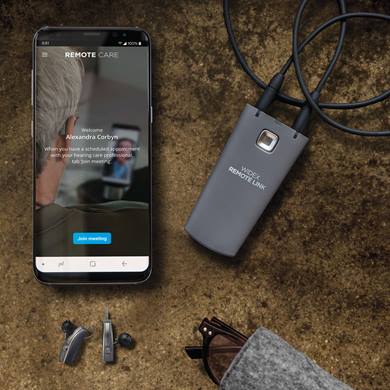
Figure 1. REMOTE LINK
Recommended Patients
Examples: Snowbirds, frequent travelers, professional or working clients, busy volunteers, those with transportation/mobility difficulties, clients that relocate or move further from your office, those who have issues with parking or traffic and clients that are seen at Satellite offices can be followed when you’re not physically at the satellite location.
Let's consider the types of patients that would be appropriate for REMOTE CARE based on their hearing and other factors. For patients fit with the S or M-receiver, they're in a fitting range that should easily be able to communicate through REMOTE CARE. I would also consider those fit with P and HP-receivers if they could successfully carry on a telephone conversation listening through their hearing aids through the audio speaker portion of their phone. It's helpful if they're able to use a smartphone and can manage the REMOTE LINK app (which is simple and straightforward). Or, maybe they have a family member or a caregiver that would be able to assist with those remote visits. As I mentioned before, there needs to be sufficient internet bandwidth in the end user's location. It is also helpful if they're already familiar with using applications such as Skype or FaceTime for video conferencing.
Steps to Prepare for the First REMOTE CARE Meeting
There are a few preparatory steps needed to get ready for the first WIDEX REMOTE CARE meeting (guides attached DRM309 Remote Care Professional Step-by-Step guide pdf and DRM16G Remote Care Quick Guide):
Step 1: Set up the client in the NOAH database or Compass GPS standalone.
Step 2: Perform the first initial fit, with a traditional in-clinic visit. (Pre-program by audiogram if patient is not present)
Step 3: When the fitting is done, or if the system is being set up at a later stage, register the REMOTE LINK by connecting it to the computer with the USB-cable that follows in the package. Remember, the hearing aids do not need to be connected to GPS at this point.
Step 4: Help the client to download and install the WIDEX REMOTE CARE app and pair it to the REMOTE LINK. I think it's a good idea to briefly run through a REMOTE CARE session to show the client how quick and easy the steps are. Keep in mind that if you're doing this in the same room with a programming computer and their phone, there may be a little bit of an echo if the smartphone and computer are too close to each other in that same room. You may want to turn down the audio volume for a quick in-office demo.
Step 5: Schedule a time for the REMOTE meeting. Note that there will be no alerts from the app to remind the client when it's time for the meeting. Have your PCC call to confirm the day before, just as you would for an in-office appointment. You'll be able to find resources on widex.com and mywidexpro.com to assist with reminders and instructions to the client.
For additional information and details, refer to the "REMOTE CARE Professional Guide", which is available in the handouts for this course. CBR212 Remote Care Consumer brochure also walks the client through Step 4 above.
Figure 1 shows a screenshot of the signup page in GPS. You will sign up for REMOTE CARE access to GPS through the Widex Cloud icon. First, register as a User to create a user ID and receive a Password. Next, log-in with that information and remain logged-in for 30 days.
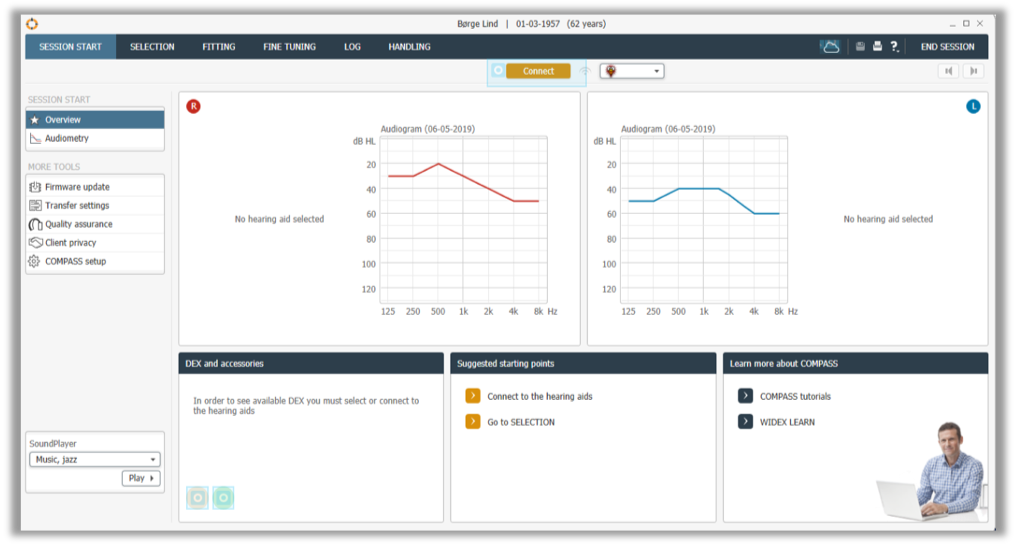
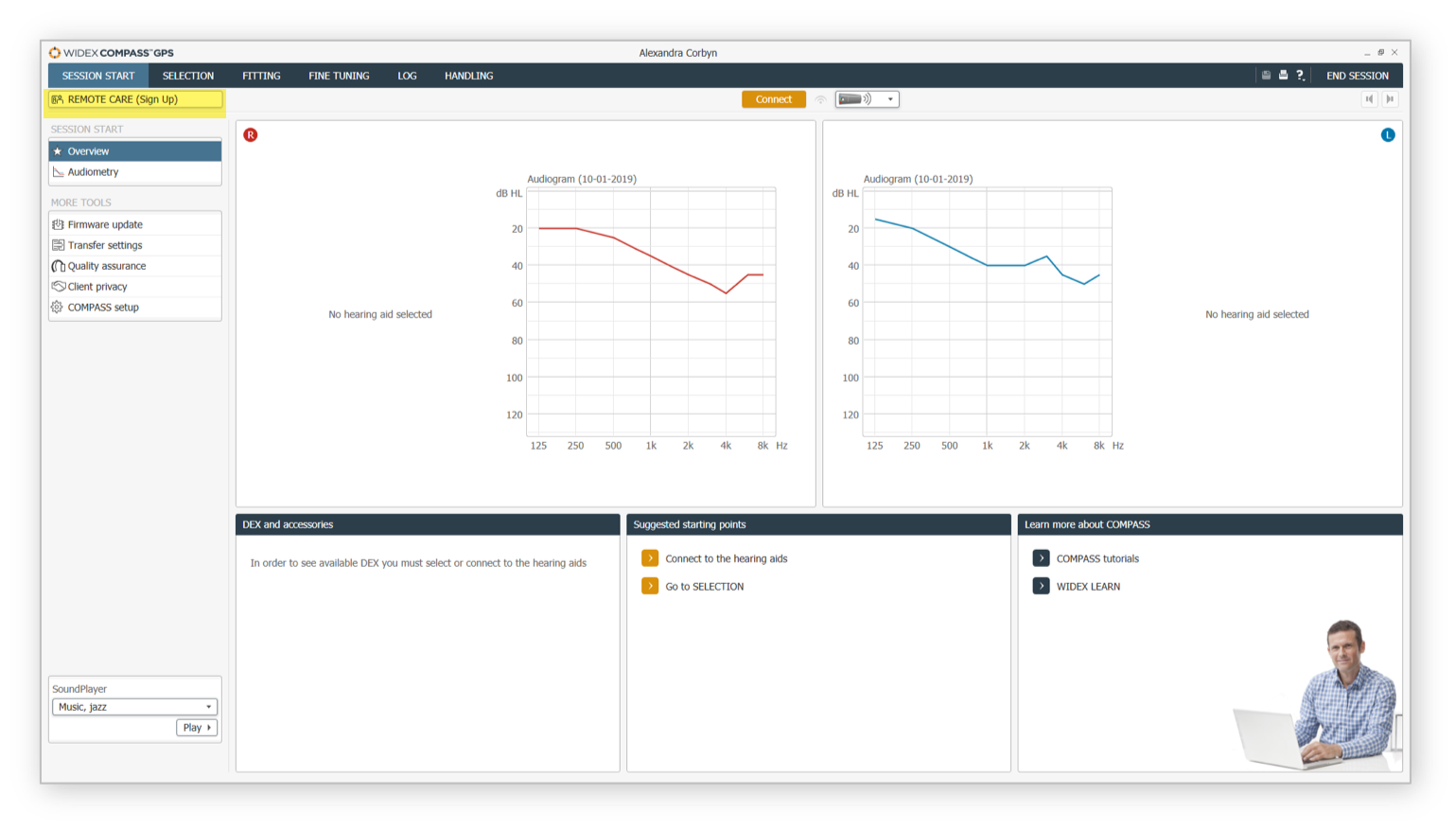
Figure 2 shows the REMOTE CARE button for that specific end-user. Register the REMOTE LINK by clicking on the button REMOTE CARE sign up (highlighted in yellow). Remember that the hearing aids do not need to be connected at this point.
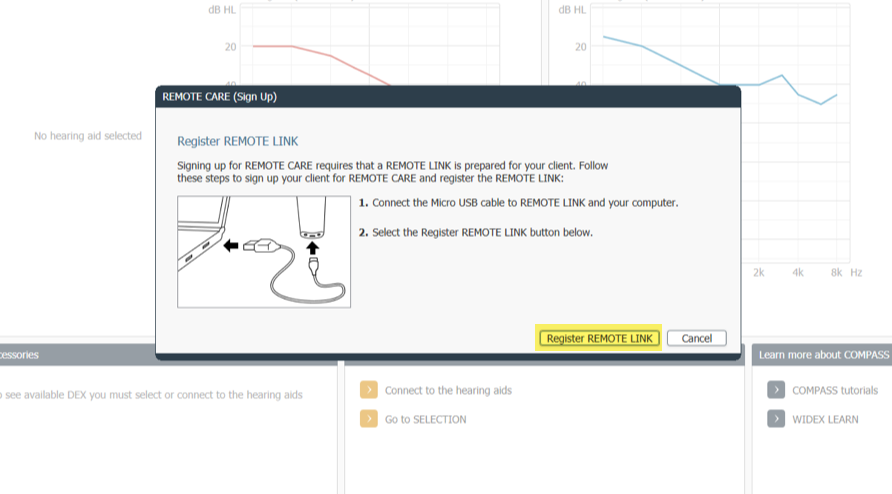
Figure 3. Register REMOTE LINK.
When you have successfully registered, you will see a popup window informing you that your sign up was successful. This screen also shows you a reminder to pair the REMOTE LINK to the patient's WiFi-connected phone or tablet.
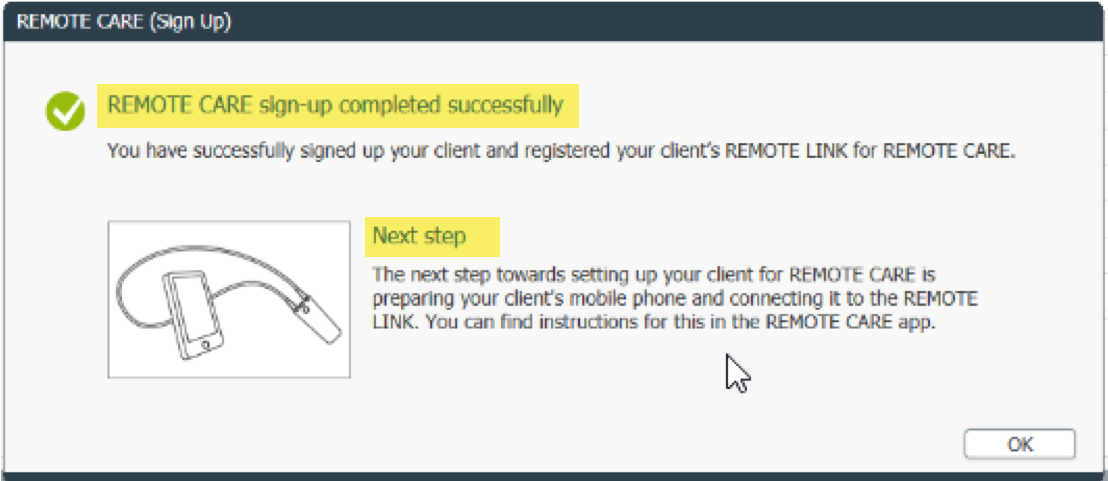
Figure 4. REMOTE CARE sign up successful.
Then you'll download the REMOTE CARE app. Once you've downloaded the app, you will see a series of screens that will help walk you through the process (Figure 5). As you get started, it will give you a guide for pairing, as well as a reminder to make sure that Bluetooth is enabled on the client's phone. It will ask to grant location access as apps using Bluetooth are required to have location access enabled while you have the app connected.
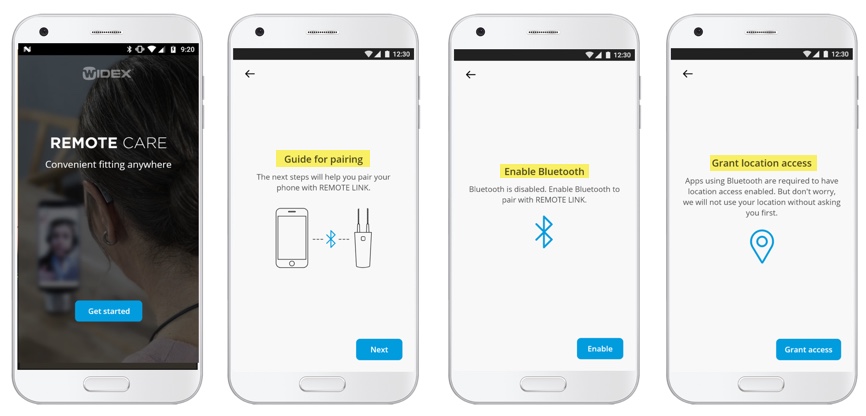
Figure 5. Screens to guide you through REMOTE CARE setup.
The next screen will show you how to put the REMOTE LINK app into pairing mode (Figure 6). From the "off" setting, you press and hold the button for five seconds and the light will begin to flash blue. Then, the phone and the REMOTE LINK will look for each other and you'll see a successful setup notification. At this point, select "OK". After all these steps are complete, when the patient opens their REMOTE LINK app, they will see a welcome page. It is on this page where they will join their REMOTE CARE appointment with you.
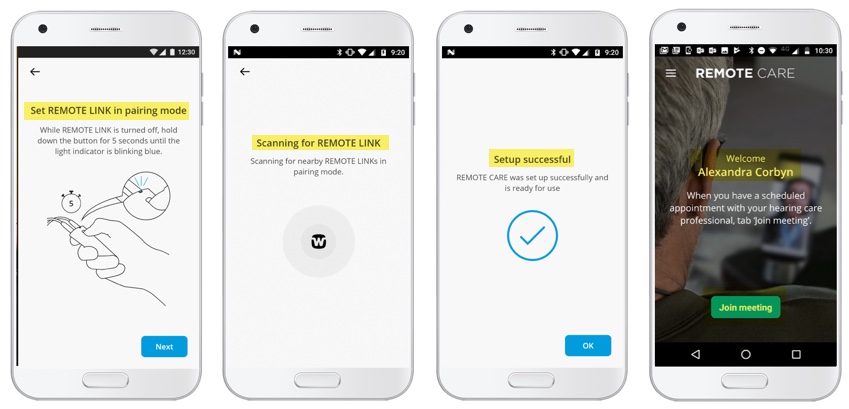
Figure 6. Additional screens for setting up REMOTE CARE.
There are a few other slightly different instructions if the client is using an Android smartphone, for example. These instructions are all detailed in the REMOTE CARE Professional Guide DRM309.
Starting the REMOTE CARE Session
When you are ready to initiate the remote visit, you'll open the patient's Compass GPS file. In the upper left-hand corner of the screen (as shown in Figure 7), you'll see the REMOTE CARE button that allows you to join the video conference. When you're ready to initiate that meeting, click on REMOTE CARE and then click on Join Meeting. When you have successfully initiated the session, you will see your picture from your own webcam on the left side of the screen, and you'll hear audio from your microphone.
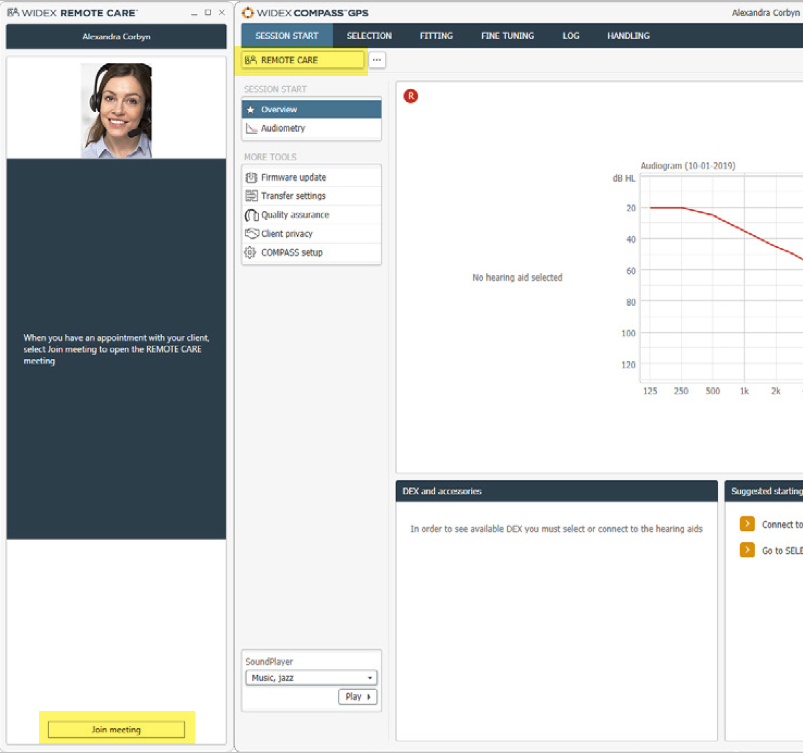
Figure 7. Initiating the REMOTE CARE meeting.
When the client's video connection starts, you will see them in the REMOTE CARE window. When you can see each other, you're ready to proceed. At that point, you're going to select Connect to connect to the hearing aids. When the screen opens, the hearing aids are found through REMOTE LINK and REMOTE CARE, and you will be able to verify right and left (Figure 8). In the lower left-hand corner, you'll see that there is a hearing aid symbol that shows that the hearing aid connection is active and ongoing. I would alert the client that as the session is connecting, the sound in their hearing aids will be muted for several seconds. This is also true when they're in the office and you're connecting to GPS software. Through this virtual connection, there is just a slightly longer disconnection period than when they're in the office with GPS. Then, once everything is on an active again, you'll be able to proceed as usual with your fine-tuning and GPS.
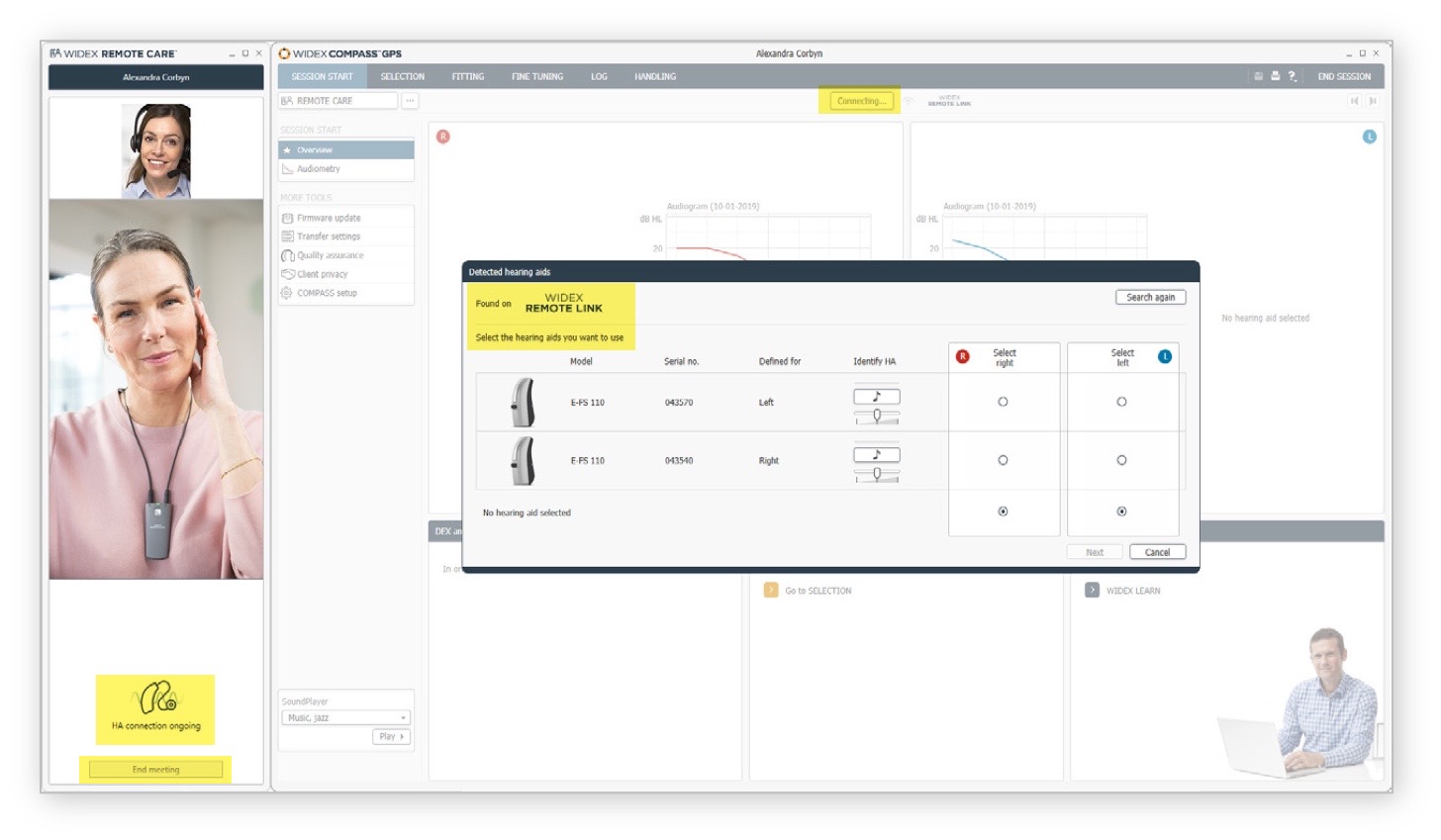
Figure 8. Active client video connection.
On the bottom left of Figure 8, this is where you will seen the option to end the meeting when that time comes. When you do finish the fine-tuning, just as you would in the office, you'll disconnect the hearing aids by hitting End Session and you'll close GPS as usual. Everything else will close out, but the video chat window will be left open for final discussions and scheduling the next appointment. This is a great time to remind the client to use their SoundSense Learn feature in the EVOKE app because it provides them with real-time fine-tuning, at their fingertips when they need help. At the end of the session, the client will click "Leave" on their app and you'll see that their video picture will disappear and turn black. When you click "End Meeting" it will close that video chat window as well.
Live REMOTE CARE Session
As a reminder, in the Quality Assurance tab, there is the ServiceTracker which provides quality assessment of the microphone and receiver. Not only can you use ServiceTracker when the patient is in your office to assess a hearing aid for functionality, but it is also a great tool to use when you are doing REMOTE CARE. ServiceTracker is used to ensure proper hearing aid function before you get into fine-tuning. There is a helpful PDF document included in the handouts for this course titled "REMOTE CARE ServiceTracker Guide" which can guide you through the process of using ServiceTracker during a REMOTE CARE session.
When the hearing aid wearer shares specific reports about his or her hearing aids, it can sometimes be difficult to determine if these reports are related to possible maintenance issues with the hearing aid (e.g., there may be debris covering a microphone). To determine the actual cause quickly and easily, use this WIDEX patented ServiceTracker in GPS with any WIDEX hearing aid (apart from a CIC MICRO because it's not wireless).
Remember that ServiceTracker is done with the hearing aids out of the client's ears. It's done on the desktop, and there are step-by-step instructions in GPS that will walk you through. You get started by going to Session Start, Quality Assurance and ServiceTracker.
Let’s take a look at a live REMOTE CARE Session. On the right-hand side of the screen is the client’s phone showing as they’ve joined meeting. On the left-hand side of the screen you’ll see the clinician joining the Remote Care session. The Remote Link lights flash as detection is in process. There is a brief connection time – it takes about 60 seconds for the Remote Link to read and pull data into GPS patient file. From that point, fine tuning is the same as in-office adjustments. The software will show the Remote Link as the active interface. You’ll have access to all fitting screens, access to FeedBack Test and Manager tabs, the Sensogram (in-situ threshold testing is possible if the client is in a quiet enough environment). Under the Fine Tuning tab you’ll have full access to changing gain, compression, and be able to go to the Sound Classes where you can fine tune towards more Audibility or more Comfort in the individual Sound Class settings. At the end of the session you will address user controls (Push button) function under the Handling tab. You will then be able to Save Session – remember that everything has saved into the hearing aids in real-time. Once you’ve disconnected from the aids and closed the patient file in GPS the Remote Care session is still active which provides the opportunity to finish and schedule the next Remote Care appointment. The client then hits LEAVE MEETING on their phone screen to end their session. The Clinician clicks END MEETING in the GPS REMOTE CARE Session to close out.
Considerations for Implementing Remote Care Services
Let’s turn now to integrating Remote Care into your practice and the considerations for the Professional requirements and potential for reimbursement typically dictated on a state level. It’s important to have some high-level knowledge about the different requirements and regulations specific to the state in which you practice. Take a look at the state licensing board requirements to practice teleaudiology within your state. Have an understanding of Private Insurance, Medicare & Medicaid regulations for billing for teleaudiology services. Become familiar with the Medicare Telehealth Parity Act of 2017 - (H.R. 2550) This legislation identifies audiologists as appropriate providers of telehealth services and authorizes Medicare to reimburse them for providing patients with audiology services via telehealth. This legislation continues to evolve expanding the scope of reimbursable services.
Let’s take a look at a couple of resources that can help you stay on top of the requirements to practice and regulations for billing for telehealth services.
This ASHA sponsored website (www.asha.org/advocacy/state) offers state by state information regarding: Licensing Board requirements to practice tele-audiology, TeleSupervision, Reimbursement for TelePractice services and State Licensing Board contact resources.
The AAA website featured here provides telehealth updates and guidance including links to the National Consortium of Telehealth Resource Centers (NCTRC), established to provide assistance, education and information to organizations and individuals who are actively providing or interested in providing health care at a distance.
There is also a link to the Center for Connected Health Policy (CCHPCA.org) which is a nonprofit, nonpartisan organization working to maximize telehealth’s ability to improve health outcomes, care delivery, and cost effectiveness. It provides current State laws & policies along with legislation and regulation
Implementing Remote Care Into Your Practice
Let’s take a look at some of the different ways that REMOTE CARE can be implemented into the service model of your practice.
Option 1: REMOTE LINK Loaner Program
First, you might consider a REMOTE LINK loaner program (Figure 9). This is good first step to incorporating REMOTE CARE services. This option might be appropriate for a patient that has tried hearing aids before (or perhaps have returned hearing aids), and they may be hesitant about trying new hearing devices. A loaner program is also good to consider for some of those more difficult hearing losses where fine-tuning in the patient's home or in their actual environment where they are having challenges might be beneficial, or for patients who have difficulty getting back for that first follow-up visit in the necessary time frame.
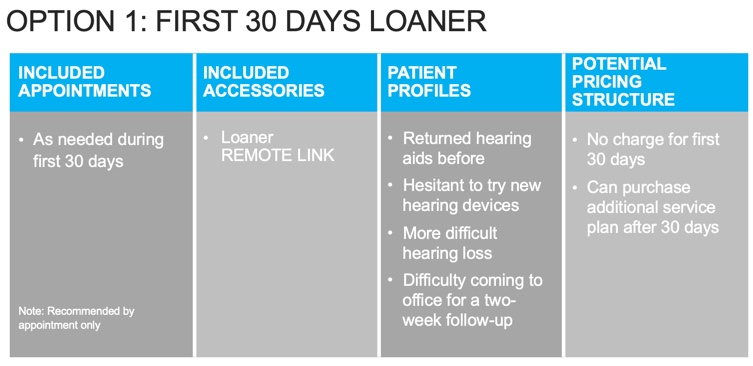
Figure 9. Loaner Program option.
With a loaner program, you would use remote sessions as needed within first 30 days. We strongly recommend that you make your patients aware that these are by-appointment visits because obviously, you and they need to be seated in front of your software. In this case, you might just loan the REMOTE LINK to that patient. You may decide not to charge anything for the first 30 days, with the option to purchase an additional service plan after 30 days. If it's a feature that they like - and many will greatly appreciate the convenience - and if it's going to influence them to persist with their hearing aids, they could purchase additional services and even their own REMOTE LINK after that 30 day period. The loaner option might be a good introduction for both you and for certain clients.
Option 2: Pay-As-You-Go
The second option is a pay-as-you-go plan (Figure 9). This option may be appropriate for patients that travel a lot and find that they have a difficult time hearing in situations away from home. They may not need it all the time but in certain circumstances, it might be helpful. It also may be a good choice for the skeptical patient that's not quite convinced or not interested in a bundle package at this point. As you fit the hearing aid for them, you would, of course, include all your regular in-office visits, your standard of care, and the REMOTE CARE could be something that would be done as requested. You might include the REMOTE LINK as a rental for each session. If the patient were going on a trip and you were concerned about it being early in their trial period, you might suggest a rental to make sure that you have access to them if they need assistance. I would suggest charging them a deposit ($150, for example), giving the patient an incentive to bring it back to you. If they don't return that REMOTE LINK, you would keep the deposit. If they were going to be taking a trip, you could provide that REMOTE LINK and include shipping and return labels so they could send it back to you if they weren't going to be back in a short order of time. Potentially, you would charge per session because this is a pay-as-you-go. That would be dependent on your own pricing structure and whether you're spending 15 minutes, 30 minutes, or an hour. I do recommend that you verify with your own individual state laws and licensing regulations to see if there are any considerations for services that are provided out of state.
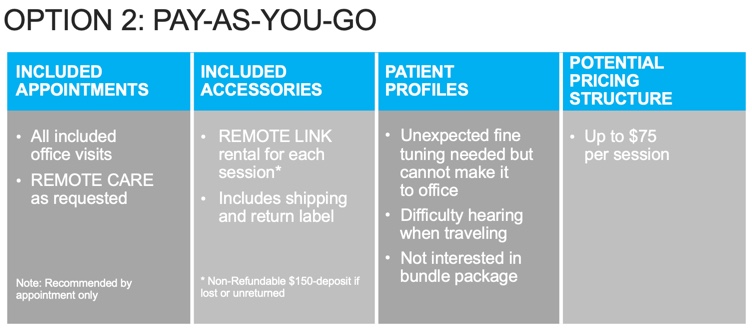
Figure 10. Pay-as-you-go option.
Option 3: Full Remote Service Plan
You may have patients looking for more of a full service, concierge-type of care. These patients might be good candidates for a full remote service plan (Figure 11). These individuals may travel frequently or be out of town a lot. They may have mobility or transportation issues, may have to depend on others for transportation to your office. They may be busy professionals who have difficulty getting to follow up appointments.
Again, include all your own office visits. There should be at least one in-person visit annually but with the full remote service plan, you may offer unlimited REMOTE CARE services. The patient will have their own personal REMOTE LINK. You could decide the pricing structure based on the number of visits that you would anticipate, whether it is a one-time fee for the lifetime of the hearing device, or if it was for one to two years, maybe during the warranty period of the hearing device.
OPTION 3: FULL REMOTE SERVICE PLAN
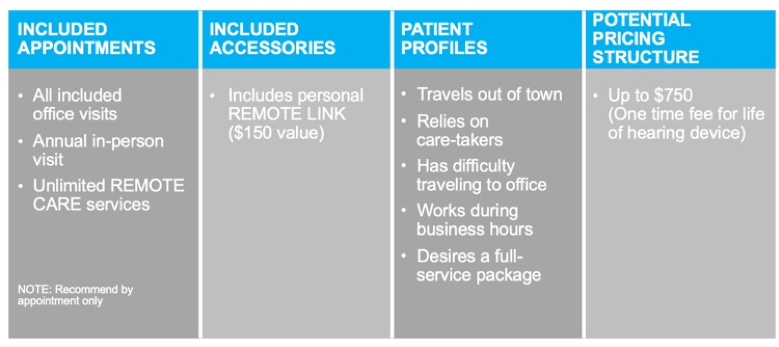
Figure 11. Full remote service plan.
Option 4: Fully Unbundled
Finally, there is the option of fully unbundling everything (Figure 12). Sometimes, we need to consider these options for clients that might be price shopping or doing some comparisons to online options. Of course, in a fully unbundled service plan, you're breaking down your service into individual components: evaluation, consultation, fitting, in-office visits, and remote sessions.
The price of the REMOTE LINK itself would be separated. For your potential pricing structure, you'll probably have an evaluation, consultation and fitting fee. You may have a fee for the hearing aid device itself, as well as fees for your in-office visits. The personal REMOTE LINK plus four remote sessions might be packaged at a specific price level. Additional remote sessions might be available on an as-needed basis (with a pre-set fee) where you could charge independently, depending on the duration of the session.
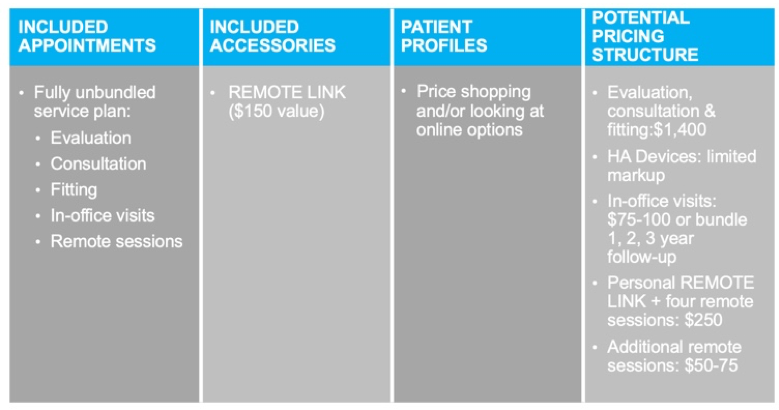
Figure 12. Fully unbundled option.
Additional Uses for REMOTE CARE
There are a few other additional uses to consider for REMOTE CARE. You may have satellite offices where you're only in that office one day a week, and it is quite a distance away from your primary office. REMOTE LINK gives you an opportunity to maintain that contact and level of care with those patients who visit the satellite office. As stated earlier, you may have multiple patients in the same nursing home or assisted living location. With the help of a care provider or nurse practitioner, you might be able to facilitate REMOTE CARE sessions with those patients. A single REMOTE LINK device can be registered to up to 5 Noah files, so some of the patients could share one device, or they may choose to each get their own REMOTE LINK. Also, if you have a tinnitus management protocol within your office and you're following up with tinnitus patients, you could use REMOTE CARE to conduct remote counseling and follow up care. Remember, you've got access to everything available in Compass GPS when you are connected through REMOTE LINK and that gives you access to all of the Zen programming and fine-tuning that you might need to do, just as if the patient were in your office.
REMOTE CARE Session Example
Here’s a recent example of Remote Care use. This was a patient deciding on her first set of hearing aids. She was hesitant to move forward with the fitting because she knew it was going to be several weeks before she could get back in for follow up visits. We were able to ensure that she would be supported and built her confidence in having success by using Remote Care.
The client was 52 years old, worked part-time in retail store, and had a precipitous high frequency hearing loss. Her Evoke 440 RIC 312 D hearing aids were fit in the office on March 9, 2020.
At this fitting we knew she was not going to be back in the office for several weeks. We anticipated that her 1st, 2nd and possibly 3rd follow up visit would be done via Remote Care. At the initial fitting the Remote Link was registered, the Remote Care app was downloaded on her phone and her Remote Link paired to her phone. We then
Her first follow up appointment was done one week later via Remote Care. After discussion about how things had gone at work with the new hearing aids, we added Social and Transport special programs and did fine-tuning in the Universal program. Looking at her data log information we also adjusted the Party with Speech sound class towards more audibility and the Party without Speech towards more comfort for noisy work situations but when no conversation was actively directed to her.
The Remote fine tuning went well. She was also instructed on use of Evoke app and use of SoundSense Learn to further fine tune these adjustments. She took to use of the app readily. We then scheduled a 2 week follow up to be provided again through Remote Care.
Her next appointment was about one month after her initial fitting. We connected through Remote Care and went to LOG and Real-Life Insights. This is the data logging view that gives insight into how she’s using the app and what Favorite programs she’s creating. It provides insight as to what she does to improve and personalize her programs and through use of SoundSense Learn. We saw that in the program she used for work she preferred more gain in the low frequencies and that she backed off gain in the mid and high frequencies. SoundSense Learn results are sometimes surprising. We can’t always predict what a client needs for improved or easier hearing. SoundSense Learn let her readily dial in those preferences. We took the information obtained through Real Life Insights and applied adjustments to her Universal program.
In the end we had great results. Remote Care enabled her to get started with hearing aids that she really needed for work even though she was initially hesitant because of limits on in-office follow up. Using Remote Care gave her the confidence to move forward. Her Remote Care visits went really well and her use of SoundSense Learn and then Real-Life Insights allowed us to make her Universal program better tuned to her specific needs.
Summary and Conclusion
Before we wrap up, I'd like to draw your attention to a recent article published in Hearing Review titled "Right at Home: REMOTE CARE in Real Life" (a copy is included in your handouts - Hearing Review, April 2019). In order to understand how REMOTE CARE works for real users and clinicians, we conducted a survey to evaluate their reaction and satisfaction level after participating in a trial period that involved two REMOTE CARE sessions (following their first fit in the office). Both hearing care providers and users alike rated high levels of satisfaction with their overall experience. In fact, 88% responded that they were satisfied to very satisfied. Interestingly, half of the hearing care providers were apprehensive about the ease of use before the trial. Upon completion of the trial, all of them assessed the system to be easy to use. They also conveyed that they felt they were able to quickly achieve their goals for the remote session, without feeling as though they were compromising anything on patient care. The majority of clients found the system easy to use and felt that the app itself was easy and straightforward. Moreover, 88% of clients thought it was "important to very important" to have access to a solution such as REMOTE CARE. Some of clients (12%) even considered this as a decisive factor that would have an impact on their decision when choosing a clinic and a hearing aid brand.
Just a reminder to download the documents attached to this course. The pdf list includes:
A pdf of slides used in today’s presentation.
DRM309 – Remote Care Professional Step-by-Step Guide
DRM16G – Remote Care Quick Guide
DRM311 – Service Tracker Quick Guide
Right at Home – Remote Care in Real Life – Hearing Review April 2019
CBR212 – Remote Care Consumer brochure
In summary, the goals for WIDEX MOMENT and EVOKE product families, their respective apps with SoundSense Learn and WIDEX REMOTE CARE are twofold. The first goal is to provide the best sound quality for any listening situation, the best hearing possible for conversation in noisy environments, and the flexibility to personalize sound to the individual personal listening preference right in the moment. The second goal is to provide a precise but convenient way for the end-user to obtain the right technology and to receive the benefit of your expertise and services in order to meet their own needs and ensure success. Widex products, app features and WIDEX REMOTE CARE, coupled with your expertise, meet all these important goals.
If you're interested in offering WIDEX REMOTE CARE within your practice, please reach out to your Widex Sales Manager or your trainer to get started. After today's session, if you think of a question or you have a comment, please contact us through AOInquiry@widex.com. We will respond promptly to provide answers to your questions and to offer resources that can help you proceed. I hope you'll consider giving this a try. Thank you for spending time with us today.
Citation
de Bondt, S. (2019). Widex remote care: comprehensive follow-up and fine-tuning solutions. AudiologyOnline, Article 25243. Retrieved from https://www.audiologyonline.com