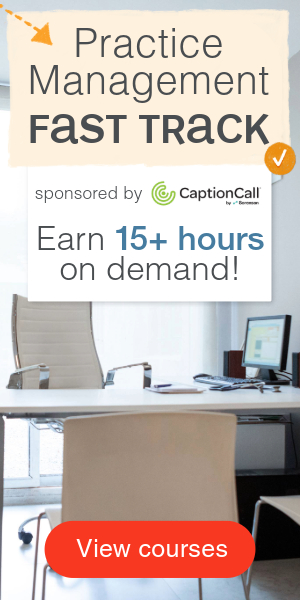Learning Objectives
After this course, participants will be able to:
- Identify the benefits of the Tempus platform, including benefits for patients who have difficulty hearing in the most challenging listening environments.
- Identify the patient benefits of the newest addition to our Tempus platform product family.
- Describe the Remote Plus app and how the TV connector can be used with the new devices to enhance the patient experience.
- Explain where to locate the Patient Insights screens within the Unitron TrueFit version 3.6 programming software.
Introduction
To set the stage for thiscourse, I would like to discuss some of the changes we are seeing in the industry. If you have attended a Unitron training event in the last couple of years, you know that we have spent time focusing on today’s modern healthcare consumer and how they are different from the patients who have come into your clinic in the past. We are seeing a different type of person walk through your clinic doors: informed healthcare consumers. These informed healthcare consumers have a different set of expectations, as compared to traditional patients of the past. They are a consumer who will look at healthcare in the way they would look at any other consumer goods that they might purchase, by researching online and seeking out opinions. They expect and demand seamless connectivity, personalization and meaningful integrated apps that will provide them with a voice and choice. They want to be involved in the decision-making process. In addition, they want the whole experience to feel convenient, simple and fast. These consumers will look to you as the expert for guidance and advice. They want your help, but want to be involved in that process. In summary, they want it all. Somehow, it’s your job to meet or exceed these expectations so you can make them happy and loyal to your practice.
Moxi All
At Unitron, we are here to help. I'd like to share with you some of the details about our new Moxi All, the world's first direct-to-ear hearing instrument that is compatible with all mobile phones (Figure 1). It is rechargeable, and it is built on our current Tempus platform. Moxi All provides technology and features that are best for all types of conversations and different listening situations. This hearing aid has all of our FLEX innovations (FLEX:TRIAL and FLEX:UPGRADE), as well as our patient insights innovations (Log it All and Patient Ratings).

Figure 1. Moxi All.
Now, I know that we're not the first company to bring a direct-to-ear product to the market. Products that are compatible with iPhones have been around for a while. However, those iPhone compatible products have only addressed 30% of the mobile phone market in the United States. The other 70% had to wait for something new. If we look beyond the US market from a global perspective, iPhone users only account for 13% of the global mobile phone market. The other 87% of mobile phone users worldwide don't have an iPhone. As such, they have not had a solution to allow direct connectivity. Now, we have a solution for all Bluetooth mobile phones that have a compatible Bluetooth Hands-Free Profile. That will even include even flip phones.
Currently, as an industry, we've been at a proverbial "fork in the road." When we have presented solutions to our patients, we have had to choose between either offering connectivity or rechargeability. Ideally, for many patients, they probably would prefer to have both. Now, with the introduction of Moxi All and its Made for All (MFa) technology, patients can have both.
During the development of the SWORD chip that we use in Moxi All, we knew that the first version of this chip would allow direct connectivity and mobile phone calls to be heard in only one ear. We are well aware that there are benefits to hearing in both ears, but we also knew that using the phone hands-free could be important to patients. To find out what patients would like, we spent time with them, asking them questions about what was important to them. Some of these patients were existing iPhone users who had experience using their phone in the real world, and hearing the iPhone in both ears vs. one ear. Using a face-to-face interview format (so patients could ask questions), we presented patients with two potential options for a hearing aid solution:
- Option 1: Would you like a hearing aid that works with all phones (Apple or Android), accepts your mobile phone calls on one ear, and can be used hands free, but you can’t stream music from your phone?
- Option 2: Would you like a hearing aid that accepts your mobile phone calls on both ears, works only with iPhones, that allows you to stream music from your phone, but you have to hold the phone to your mouth to have conversations?
After we presented these options, and making sure each patient fully understood the pros and cons of both choices, 89% of field trial participants preferred the feature set of Moxi All over any of the other MFi solutions. The number one reason patients cited it as their favorite was the hands-free aspect. They talked about being able to grab a pen and paper and jot down notes for an appointment, or to write an address while they were on the phone, without having to try to balance the phone on their shoulder. Several people stated that they were able to continue doing whatever they were doing in the house, such as putting on their shoes and coat while they're getting ready to leave, and still being able to have a conversation on the phone. Some of the patients shared that in the past, they hadn't used their mobile phone for phone calls, only for texting. Also, if they did have to make a call, they would do it on speaker phone, which isn't a great solution because everyone could hear your conversation. By having the hands-free option of Moxi All, they were much more comfortable using their phones for phone calls. Additionally, some patients indicated that they didn't like having to hold the phone near their mouth in order to be able to have a conversation on the phone. Several people made comments about not wanting their hearing aids to dictate their choice of phone. One gentleman in particular commented that he would rather use a streamer to be able to carry on conversation on the phone, rather than having to hold the phone in his hand while making a call. Furthermore, many of them liked hearing the phone calls in one ear, so that they could have an awareness of their surroundings with their other ear. (Note: In the fitting software, you can choose which ear will be used for phone calls.)
Bluetooth Protocols
Now that we understand the patient preference for hands-free functionality, next we will talk about the technology behind this hands-free solution. Almost all phones made in the last 10 years have something called the Bluetooth Hands-Free Profile that can be used for phone calls with Bluetooth headsets. We are using this same Bluetooth Hands-Free Profile to make phones work directly with our Moxi All hearing instruments. In the hearing aid industry we are using terms such as direct connectivity, Bluetooth, 2.4 GHz. I want to take a minute or two to define these terms, how they relate to hearing aids in general, and how they relate directly to Moxi All.
First, you may be wondering if 2.4 GHz and Bluetooth are the same thing, as you may have heard people use these terms interchangeably. The answer to that is no, not exactly. Bluetooth uses 2.4 GHz. Bluetooth is a standard wireless communication protocol. It's a "language" that lets multiple devices talk to each other wirelessly. Bluetooth protocols use the 2.4 GHz as the method to transmit or communicate that language between the devices. We can think about 2.4 GHz as the Latin alphabet, or the ABCs. The alphabet is a set of letters used to encode information to share between people. The English language uses the ABCs, and English is a standard communication protocol that uses the Latin alphabet. Similarly, French, Spanish, Dutch, and German are other languages or protocols that use the Latin alphabet to encode and communicate information. In the same way the English language uses letters to convey the information, the Bluetooth "language" (or protocol) uses 2.4 GHz to communicate information. Another analogy we can use is to compare the 2.4 GHz as being a highway, and Bluetooth is a mode of transportation (e.g., the car, bus, or taxi) that helps get the information along the highway from one destination to another.
Hearing Aid Protocols
If we think about these various languages or protocols that use 2.4 GHz to transmit their communication, there are a number of protocols that are used in hearing aid technology today.
- Proprietary Protocols: These are protocols specific to a particular manufacturer. Proprietary protocols are used by our competitors for accessories and ear-to-ear data communication.
- Apple Protocol: Competitor MFi (Made for iPhone) products that communicate to the phone using an Apple-patented technology, allowing one-way audio transmission from the phone to the hearing instruments.
- Bluetooth LE: Bluetooth Low Energy is only used for transmitting data (e.g., wireless programming of hearing instruments), not audio information.
- Bluetooth Classic: Available on almost every Bluetooth audio device, Bluetooth classic is ideal for connecting cell phones to Bluetooth headsets for phone calls. Unitron's new MFa (made for all) solution, the new Moxi All product, uses Bluetooth Classic.
- AirStream Technology: AirStream technology is a proprietary Sonova protocol, which is used for high quality stereo streaming of music or other audio signals via the TV Connector accessory.
SWORD Chip
The new Moxi All RIC hearing instrument has the SWORD chip inside. SWORD stands for the Sonova Wireless One Radio Digital chip. The SWORD chip allows us to leverage multiple communication protocols, all using the 2.4 GHz technology. Having all these capabilities on one chip with one radio antennae means that our hearing instruments can be kept as small as possible. There's no need to sacrifice size for performance. We also don't need to have an extra accessory for Android phones, because we're using the Bluetooth Classic Hands-Free Profile (HFP). This allows us to be compatible with smartphones and traditional mobile phones that have a compatible Bluetooth HFP. We also get achieve quality streaming using the AirStream technology with the TV Connector.
The complexity of implementing all of these protocols into one chip is only possible with the SWORD chip. It is not possible with other current MFi hearing aids. If we go back to the earlier example of languages, the SWORD chip can speak in three different languages:
- Bluetooth Low Energy (LE): Moxi All uses the Bluetooth Low Energy protocol to connect with the phone for remote control functionality through the Remote Control app. We also use the Bluetooth Low Energy protocol to wirelessly fit the hearing instruments using the NoahLink Wireless interface. And, it's the use of the Bluetooth Low Energy protocol that allows us to binaurally synchronize the hearing aids with the DuoLink feature.
- Bluetooth Classic Hands-Free Profile (HFP): We use the Bluetooth Classic Hands-Free Profile to connect to the phone for hands-free calling. Our choice to use the Bluetooth Classic Hands-Free Profile supports the bidirectional, or two-way, point-to-point communication from one phone to one hearing aid. It also allows the user to engage in common phone interactions (e.g., accept a phone call, reject a phone call, hang up during a call) without needing to touch the phone, as they are able to do all of those things directly from the push buttons on the hearing instrument. It's this use of the Hands-Free Profile that allows Moxi All to act like a wireless Bluetooth headset.
- AirStream: Using the AirStream technology allows us to stream high quality audio from the TV Connector to the Moxi All hearing instruments. The TV Connector can be connected to a television, or almost any other audio device that has a wired audio out connection.
Whether your patients are working, cooking, gardening, or driving in the car, they can always stay connected and in the conversation with Moxi All. Effectively, the Moxi All hearing instruments operate as a beautifully designed Bluetooth headset. Patients who have tried Moxi All have commented that they don't miss phone calls anymore, because they hear the phone ring directly in their ears. Several people mentioned that they were no longer embarrassed at how loud their ringtones were. Now, since it rings in their ear, they can turn the ringer down to a more comfortable volume level and it doesn't distract anyone near them.
In summary, Moxi All truly is an industry first from Unitron. It is designed with the connected consumer in mind. It's made for all Bluetooth phones. It also includes rechargeability. It is powered by the Tempus platform. It is also supported by our FLEX ecosystem of technology. The world's first direct-to-ear hearing instrument is loaded with high-end premium features that are included in the rest of our product line. The Moxi All's innovative features take hearing healthcare to the next level.
We recognize that when today’s connected consumer visits your clinic, they are informed and educated. They have likely been researching products on the internet and talking to other people. They may come into your office with a specific device in mind that they want because it offers direct connectivity to their phone. As providers, we know that patients don’t spend their entire day on the phone. We understand there is a balancing act between delivering on a patient's needs for connectivity, and delivering audibility, natural sound quality and optimal performance in all environments, not just while they are connected to their devices.
Moxi All, being built on the Tempus platform, is the best for conversations in all different types of listening situations. One of the number one reasons people take action to treat their hearing loss and seek out the use of hearing aids is due to difficulty understanding speech in background noise. At Unitron, we understand the importance of making sure that we have good technology to improve the signal-to-noise ratio. We're very excited that with Moxi All, patients don't have to sacrifice performance in noise in order to have the connectivity to their mobile devices. They truly can have all of this all in one instrument.
SoundCore Technology
The key for Tempus being the best in conversation is our SoundCore technology. If you've been using our products or if you've attended one of our trainings when we launched the Tempus platform this year, you have heard us talk about SoundCore. SoundCore is the combination of four elements:
- SoundNav: Our automatic program which knows the environment and helps to balance the various adaptive features in the instruments
- SpeechPro: Our premium adaptive directional microphone technology that helps put speech in its place
- Sound Conductor: Gets the right balance
- Spatial Awareness: Designed to help recreate a greater level of realism and naturalness in the sound quality
All of these things make up the SoundCore technology. Moxi All is built on the Tempus platform, patients receive all of the benefits of our SoundCore processing technology, including the speech in noise technology that we use in SpeechPro.
Moxi All is available at all five technology levels in our portfolio: 500, 600, 700, 800, and Pro technology levels. Our 700, 800 and Pro technology levels feature premium, binaural speech in noise or directional microphone technologies, including SpeechPro, SpeechZone 2, SpeechZone, Dynamic Spatial Awareness and Spatial Awareness. All of these features are all available in Moxi All, so there's no sacrifice in the performance that you offer your patients, while giving them the convenience of the direct connectivity that they desire.
In addition, Moxi All is also available in a rechargeable instrument. The new Moxi All R joins our existing family of rechargeable products: the Moxi Fit R and the Stride M R (the rechargeable Stride M BTE). The Moxi All R joins the rechargeable family, providing direct connectivity in a rechargeable instrument, based on our world class award winning design (Figure 2).

Figure 2. Unitron's family of rechargeable products.
With Moxi All R, patients have the freedom to stay in the conversation all day on a single overnight charge. Patients don't have to worry if they forget to charge, because they have the flexibility to swap in traditional batteries at any time.
Moxi All Details
Programming: NoahLink Wireless
In order to program Moxi All, you will need the latest version of TrueFit, which is TrueFit version 3.6. With the release of TrueFit 3.6, we will also introduce support for the use of the NoahLink Wireless programming interface. The NoahLink Wireless is the only programming interface that we will use for the Moxi All. Moxi All does not have a programming socket to it. There is no option to use a wired programming connection. You will see it in the list of available interfaces on the instrument selection screen (Figure 3).
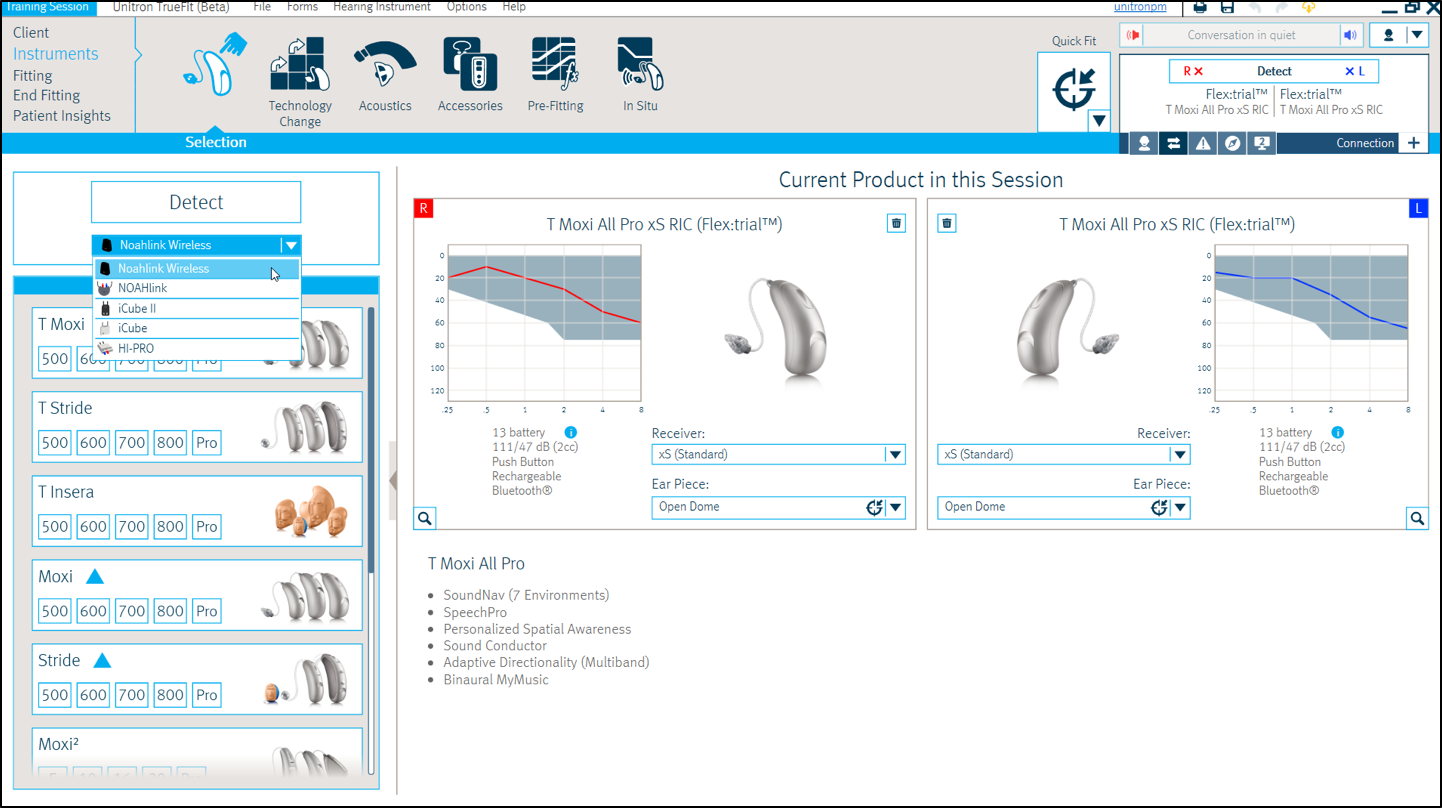
Figure 3. Programming: NoahLink Wireless.
We have additional webinars that go into more specifics about programming Moxi All in the new release of TrueFit 3.6. For the purposes of today's webinar, we're going to look at it from a very high level. If you are interested in learning more, I suggest looking into one of those courses.
Push Button
Something else that's new is that the Moxi All will also support the short and long press functionality of the push button. The short press is the default for the volume control. Pushing the button on the right ear will make the volume go up. Pushing the button on the left ear will make the volume go down. When you're on a phone call or when you're streaming audio from the TV Connector, a short press will adjust the balance between the streaming signal and whatever's happening in the environment.
The long press is used for program changes. When the phone rings, a long press of the button would reject the phone call. If you're on a phone call, a long press would hang up the call. It is important to note that DuoLink is always on for binaural fittings, and it can't be turned off. That allows us to make sure that the buttons are always synchronized to be able to turn the volume up or down, accept and reject phone calls, things of that nature.
The default configuration in TrueFit is set such that the short press of the button is for volume control functionality, and the long press is for the program change. You can change the functionality if desired, based on the needs of the patient. But one thing to note is that if you do change from the default push button settings, the patient loses the ability to accept and reject phone calls from the hearing instruments. They could still answer a call or hang up from a call, but they'd have to do that from their phone, rather than being able to use the push button on the hearing instruments themselves.
Pairing for Phone Calls
Once the hearing instruments have been programmed, you must manually pair the hearing instruments to the mobile phone. In order to do that, you would first need to go into the settings and find the Bluetooth screen on the phone. It'll be in different locations on an Apple versus an Android or a traditional mobile phone device. Make sure that Bluetooth is enabled and that the phone is in a state that it's ready to pair (i.e., that it's looking for other devices). Then, you'll need to restart the hearing instruments so that the hearing instruments will be discoverable in a pairing mode. In order to do this, you open and then close the battery door. Whenever you start up the hearing aids, they will start up in that discoverable pairing state for three minutes after the startup. Next, on the phone, you should be able to see the name of the hearing instrument pop up in the list of available Bluetooth devices. The name of the hearing instrument will be whatever you configured it to be in the TrueFit fitting software. By default, it would either say "R Unitron Hearing Aid", or "L Unitron Hearing Aid", depending on whether the left hearing aid or the right hearing aid was selected as the phone ear in the fitting software. It's just that simple: enable the Bluetooth settings on the phone, look for the discoverable devices, restart the hearing aid to put it in pairing mode, find the device and then select it, and then it's paired.
Performance Profile
In terms of performance profile for the Moxi All and the Moxi All R, a size 13 battery is used in this hearing instrument. As such, it is compatible with our standard receiver, our power receiver, and our super power plus receiver. You have the choice of the three different receivers. In addition, both the Moxi All and the Moxi All R have an IP68 rating for resistance to dirt and moisture. We've gone above and beyond to design and test our hearing aids to make sure that they withstand the rigors of daily use.
Figure 4 shows the fitting ranges for each of the three power levels. We have the standard receiver (xS), the power receiver (xP), and then the super power plus receiver (xSP plus). Using that SP plus receiver rather than just the SP gives a few extra dB gain and output to kind of extend the fitting range. That super power plus receiver is one that does need to be used in a custom shell. The super power plus receiver is only available in a cShell option, whereas the standard and power receivers can be used with a dome, or a cShell. The standard receiver can also be fit with a sleeve mold-type arrangement, if so desired.
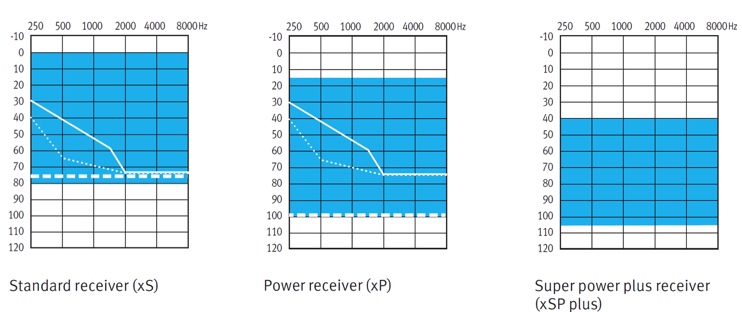
Figure 4. Fitting ranges for the different receiver types.
Moxi All and Moxi All R with their long-awaited direct connectivity options, join our award-winning family of hearing instruments. Each instrument in the family has its own purpose to give you the tools and solutions you need to make a difference in the lives of people with hearing loss.
In summary, Moxi All provides your patients with the hands-free connectivity to keep your healthy agers connected and engaged in all conversations on all Bluetooth phones. Moxi All offers an extensive fitting range, and the ability to fit patients with mild to severe hearing losses, using the standard, the power, and the super power plus receivers. It also offers the convenience of rechargeability.
TV Connector
With the move from using near-field magnetic induction high band technology, to using the SWORD radio chip and the 2.4 GHz technology, we can take advantage of this technology not only for direct connectivity with mobile phones, but also for connecting to television and other audio sources. We know that patients watch TV as a frequent part of their life.
With our previous products, you could connect to the television, but you relied on an intermediate streamer (either the uDirect 3 or the uStream) in order to connect from the television transmitter to the hearing instruments. Now with Moxi All, the new TV Connector accessory can send the audio directly to both hearing instruments, and does not require any kind of streamer device in between. When you turn on the TV, it can automatically switch the hearing instruments into the TV program so that your patients instantly enjoy high quality stereo sound wirelessly into both of their hearing instruments. If there are other people at home who watch TV, patients may prefer a manual activation option so that the hearing instruments will notify them when there's a TV signal available, and they can choose to either accept the signal by pressing the hearing instrument button, or they can ignore it. The TV Connector allows them to set the TV volume in the room at a comfortable volume for everyone, and no one has to wear that "special necklace", as there is no more intermediate device.
The TV Connector was designed with ease of use as the number one priority. Even though we call this new accessory the "TV Connector", you can use it with more than just your television. It works with laptops, tablets, stereos, and mobile phones, too. Simply connect the sound source to the TV Connector with the appropriate cable, and you're ready to stream audio to both hearing instruments with no other intermediate accessory required.
One of the other advantages of the TV Connector is that it allows a one-to-many streaming. You can have one TV Connector attached to an audio source, it broadcasts a signal, and anyone with a compatible hearing aid within range can benefit from that signal transmission.
Along with the TV Connector, you will receive an analog 3.5 mm audio cable. This cable is already plugged into the TV Connector to help ease the setup process. You'll also find an optical audio cable, as well as the power supply adapter, and a micro-USB cable that connects the power supply to the TV Connector. All of these things are found in the box (Figure 5).

Figure 5. TV Connector and accessories.
TV Connector at a Glance
Figure 6 shows an image of the TV connector at a glance.
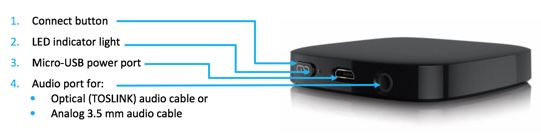
Figure 6. TV Connector at a glance.
- The connect button is on the back, and it is used to connect hearing instruments with the TV Connector.
- Next to the connector button, there is an LED indicator light that helps you to understand the current status of the audio transmission. We'll talk a little bit more about that in a minute.
- You then have the micro-USB power port, which is used to power the TV Connector.
- On the end is the audio port. The audio port on the TV Connector has been designed to accept either the analog 3.5mm audio cable (e.g., the typical "Walkman" headphone-type jack). The same port will also be able to accept the connector for the optical cable. This was done to help simplify the design of the device so that there weren't an excessive amount of separate ports to be plugging cables into. The one port can accept either audio connection cable.
Understanding the LED Indicator Light
In Figure 7, you can see a chart that is helpful in understanding the LED indicator light.
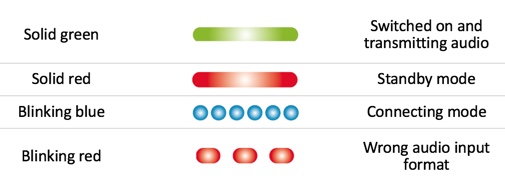
Figure 7. Understanding the LED indicator light.
- Solid Green: The audio source is active, it's sending an audio signal, and the TV Connector is transmitting that audio.
- Solid Red: The power to the TV Connector is on, but there's no audio being transmitted.
- Blinking Blue: The TV Connector is in the connecting mode, and any compatible hearing instruments that are within a one meter range will connect to the TV Connector. When you push and hold the connector button, the light starts to blink blue, and then the hearing aids, as long as they're within a meter, which is approximately three feet, it will connect to any hearing instruments that are within range.
- Blinking Red: The audio source is using a format that the TV Connector doesn't support. This is only going to be a potential issue if you're using the optical cable to connect the TV Connector to the audio source. The TV Connector does not support Dolby Digital or DTS sound formats. If you hook the TV Connector up to a television using the optical connector and you see a blinking red light, that means that we need to go into the settings on the TV and change the audio signal to either stereo (a.k.a., PCM), or you can swap out the optical cable for the analog audio cable.
Daily Usage of the TV Connector
By default, when you turn on the TV, the TV Connector will begin broadcasting the audio signal and the hearing instruments will automatically connect to the TV Connector. If your hearing instruments are also connected to your mobile phone, you can still receive calls even when using the TV Connector. In the case of an incoming call, the hearing instruments will automatically stop the audio signal from the TV Connector, and the incoming call alert or the melody will be played through the hearing instruments. When you hang up after the call, the hearing instruments will automatically switch back to the TV Connector audio signal.
To adjust the volume of the TV while wearing the two hearing instruments, you can push the button of the hearing instrument on the right to increase the TV volume, and at the same time, it will decrease the level of the signal coming from the environment. If you push the left hearing instrument button, it will turn down the volume of the television signal and increase the volume for the ambient environmental sounds.
Patients can also adjust the balance and the TV volume using the Remote Plus app. When hearing audio from the TV Connector, they can open up the app, and on the main screen, tap the arrow in the bottom right-hand corner, and that will take you to the advanced features. In the case of the TV Connector, you're able to adjust that sound balance between the level of the TV volume and the environmental signals, right from within the app.
Patient Insights
Patients want to be engaged in the process. They want to have a voice and choice in the process, to determine the right solution for them. With the Remote Plus app, in addition to having the basic remote control functionality, we're also introducing patient insights for Moxi All. This new Remote Plus app only works with the Moxi All. It doesn't work with any of the other Tempus platform products.
Patient Insights is an experience innovation exclusive to Unitron and revolutionary in the industry. It gives you, the fitter, an edge by providing you much more detail on your patient's listening lifestyle, and his subjective perception of his experiences. With patient insights, we're able to gather information about the patient's hearing lifestyle, which helps you to take action to personalize his hearing aids. Because Moxi All has direct connectivity with the patient's mobile phone, patients can connect their hearing instruments directly to their smartphones with Bluetooth, and be able to use this functionality without requiring an intermediate streamer. By not having to rely on that intermediate streamer, the use of patient ratings has been made much easier. You can simply send the patient an email from the TrueFit software, and the email will include a link for the patient to download the Remote Plus app, either via their Google Play store or the Apple App Store. The patient could also download the app on their own just via searching in the app store.
This new Remote Plus app works for both the traditional remote control functionality, allowing volume adjustments and program changes, and it also is what allows this patient ratings functionality. Patients can use one of the features or the other. They can use the remote functionality without having to use the patient ratings, or they can use the patient ratings without having to use the remote functionality.
Using the Remote Plus app, patients can rate their experience with their hearing instruments without requiring a streamer. It gives them an easy way to have a voice in the process. Patient Insights gives you, as the clinician, a way to stay connected to your patients as they acclimate to hearing aids. As you know, questions do come up throughout the process. Patients don't retain everything that you tell them during the initial fitting of the hearing instruments. This app provides a great way for your patients to provide real-time, in-the-moment feedback about their experiences. It's also a way for the patient to ask questions or make comments on things that happen, and they don't have to try to remember and write it down or remember to ask about it when they come in for a follow-up appointment. They can use the app to make other comments, not just about sound quality or performance in noise, but as a way to share feedback about their experiences or questions that may come up along the way.
This feature may also be able to assist you with patients who may have otherwise ended up returning the hearing instruments for credit. You can review their ratings, and you can intervene before they end up bringing the hearing aids back. If you see that the patient is providing negative feedback, you can proactively reach out to them, find out what's happening, and have them come back into the clinic, make adjustments or deal with whatever may need to be addressed. This functionality of patient insights is going to be talked about in more detail in upcoming webinars, so tune in for more information about that functionality.
Moxi All FLEX:TRIAL
With Moxi All FLEX:TRIAL devices, you no longer need to guess if things are going well or not. Your patient can share their thoughts in the moment, so they don’t forget and you receive real-time feedback on their exact environment. This means their hearing instrument experience is not just improved in your clinic, it’s better after they leave your clinic. You are giving this new healthcare consumer a voice, and making sure that their concerns are being addressed. In our experience with the functionality of the app so far, we've seen that patients are typically not making a lot of negative comments. Oftentimes, the comments that are made are related to personal preferences (e.g., concerns about the fit) or confusion about functionality. In general, they are issues that can be addressed by additional followup counseling, or possibly clarified by a simple phone call. In the event that a patient submitted three negative ratings, it also has the functionality to send you a notification, to let you know that the patient is having issues and you may want to reach out to them proactively to see what's going on.
Summary and Conclusion
Moxi All will be the first of its kind in all the world. It's made for all mobile phones, and built on the Tempus platform, including all of the Tempus high-end binaural features. It truly is the best for all conversations and all different types of listening situations. It will unlock all of our amazing patient insights and FLEX features without requiring the use of a streamer. On top of all of that, it is rechargeable. Moxi All really is the hearing aid that patients want.I’d like to thank all of you for the time you’ve spent with us to learn about Moxi All. Like you, we are very aware that there are a lot of hearing aid introductions from a lot of manufacturers. We hope you share our belief that none of these are as important or have the impact of Moxi All.
Citation
Storhaug, J., Christman, B., & Carls, S. (2018, May). Introduction to new product and technology innovations. AudiologyOnline, Article 22907. Retrieved from www.audiologyonline.com