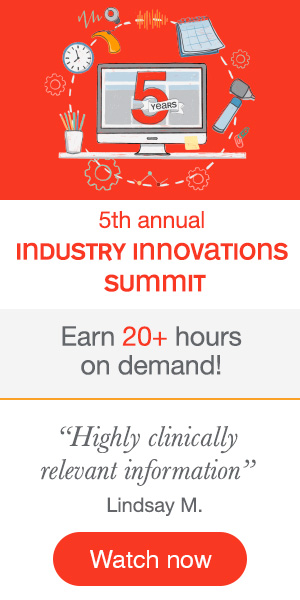This text course is an edited transcript of a Widex webinar on AudiologyOnline.
Learning Outcomes
After this course, readers will be able to:
- Discuss and demonstrate the features of Widex Beyond hearing aid technology and to effectively counsel patients on the benefits of this technology.
- Explain how to select appropriate products to recommend to patients based upon their needs and the features available in the product and software.
- Explain how to utilize tools within the software to fine tune hearing instruments to address patient needs.
The Widex Legacy
Today, we are going to discuss our new product, Widex Beyond. Before I begin talking about our new innovations, I will review the signature features and technology of Widex products, which we refer to as the Widex Legacy. Many of these Legacy features have been used in previous technology. However, with every new product Widex unveils, we make enhancements, so the features improve and evolve.
InterEar and Widex-LINK
Widex-LINK and InterEar are the components that enable Widex hearing aids to operate wirelessly. Widex-LINK is Widex's proprietary wireless communication system, or the hardware. InterEar is the software, or the program that allows the hearing aids to communicate with each other.
Sound Class Technology
Sound Class Technology is included in all of the Beyond products. Sound Class Technology programming is embedded within each hearing aid, so that as the user moves through different environments, the hearing aid switches into the appropriate sound class for that particular situation. It makes the hearing aid much more flexible, not only from a listener perspective, but also as it relates to fine tuning. Prior to Sound Class Technology, if a patient came in with a complaint, we had to counsel the patient, create an additional program, or modify the main program based on the nature of their complaint. If the patient is hearing well except for one situation, we don't want to change everything; we want to be able to adjust that one situation. Sound Class Technology provides that flexibility.
Zen
Zen is Widex's proprietary tinnitus treatment. It is included all of our hearing aids and is FDA approved. Zen is there if you need it; but, if you don't need it, you can leave it turned off, which provides fitting flexibility. In addition to relieving symptoms of tinnitus, Zen can also be used for relaxation and concentration.
What Do We Know about Our Customers?
When older customers come into our office for the first time, it is easy to make assumptions about their hearing aid needs based on their age. We might make judgements about specific listening needs, and even how much they are willing to spend. However, we must avoid stereotyping our older patients as we cannot assume that they aren’t tech savvy or capable of using a sophisticated hearing device. In order to get to know our customers and their specific requirements, we need to ask questions. After we familiarize ourselves with each patient’s unique situation, can we make appropriate recommendations for them. Widex Beyond is suitable for a wide range of patients.
Statistics
We have studied the over-60 baby boomer demographic, and have learned many relevant statistics about this population, including:
- They are working longer. They comprise 33% of the workforce; over 50% are planning to retire after the age of 65.
- They are saving money. This population holds more than half of the wealth. They have saved for their retirement. They are not necessarily living off of Social Security or pensions.
- They are using the Internet and social media. Approximately 91% of people over 60 use social media sites.
- They are staying healthier. They are 2 ½ times more likely to be proactive about their health, as insurance often covers preventative maintenance at 100%.
- They desire brands with a long history. They want a brand that is tried and true that isn't going away.
It’s also important to remember that people over 60 can change. Even if they currently are not using social media, or if they do not have a smartphone, that may change in the future. They may decide to use social media so they can see photographs of their grandchildren. They may want to use FaceTime or Skype with family members who live far away. At some point, they may become iPhone users. Throughout the course of this seminar, I hope to demonstrate the differences between current made for iPhone (MFI) hearing aids, and why Widex hearing aids are a smart choice for your patients.
Widex Meets Patient Needs
How does the market meet patients’ needs with regard to hearing aid sound quality and streaming sound quality? Are we meeting patients’ needs for battery life and other wireless options? Do we have recognizable interactions between the hearing aids and an app? These are all things that are necessary in creating a wireless to iPhone hearing aid.
What about the hearing aid itself? About 25% of the time that patients are wearing hearing aids, they are streaming; the other 75% of the time they are not streaming. We need a hearing aid that can work optimally when the patient is not streaming. We need to make sure that the hearing aid is flexible, that it's going to perform, and that it's comfortable. We are selling a hearing aid. We're not selling the streaming capability. If the streaming capability is great and it works, that’s a fantastic bonus. But first and foremost, we have to focus on the hearing aid itself, what the hearing aid is doing, how it's functioning, and how the patient is hearing when they're not streaming.
Before Widex brings a product to market, we ensure that it offers excellent sound quality. We do not include features that would compromise the sound quality. If we release a feature and it is found to compromise sound quality, we'll go back to the drawing board. Our number one priority is how patients are hearing and understanding speech.
We also focus on battery life. As a profession, we've become accustomed to explaining to our patients that as technology gets better, battery life will decrease. It doesn't have to be that way. Historically, in every generation of products that Widex has released (e.g., from Clear, to Dream, to Unique), battery life has improved. As we add streaming, we are not sacrificing the battery life. The same is true for wireless connectivity. We believe patients should have full access to wireless, whether it is on the phone, in an app, or streaming through a DEX device. The patient should be able to do all of those things in one hearing aid.
Furthermore, it is important to us that the app not only look unique and attractive, but also be intuitive. We accomplished all these goals with Beyond.
Widex Beyond: Fusion2
This design is called Fusion2 (Figure 1). It looks very similar to the Fusion, but with an enhanced design. It has a new button that can be configured through the software to function as a preference control, a program button or a mute button. This nanocoating provides an IP rating of 68, which is one of the highest in the industry. As such, you can use this hearing aid if you have patients with moisture issues; if you live in a humid part of the country, that is definitely something to consider.

Figure 1. Fusion2 features a new, enhanced design.
The Beyond comes in three levels of technology: 440, 330 and 220. The 440 has 15 channels, nine sound classes, and the ability to have five programs. The 330 has 10 channels, five sound classes, and the ability to have four programs. The 220 has three sound classes, and can have up to three programs. The 440 has some additional features, such as the SmartWind Manager. The 440 also contains a high frequency boost for music programs. There are four different receiver sizes. The same Widex patented Easywear is used with Beyond; the wires and the domes are the same.
This hearing aid can be used with any type of hearing loss. There are four different receiver sizes: S-Receiver, M-Receiver, P-Receiver or HP-Receiver. If you're using the S-, the M-, or the P-, you can use domes or Easywear with those. With the HP-Receiver, you do need to send in an ear mold to Widex so we can make a shell. A shell is optional with the others as well, but the HP- requires a shell. If you're not familiar with Widex receivers, note that we are true to these fitting ranges shown in Figure 2. If you’re having difficulty deciding which receiver is appropriate, my rule of thumb is to err on the side of less power. For example, if you are deciding between an M- or a P-Receiver, you're probably going to want to go with the M-receiver.
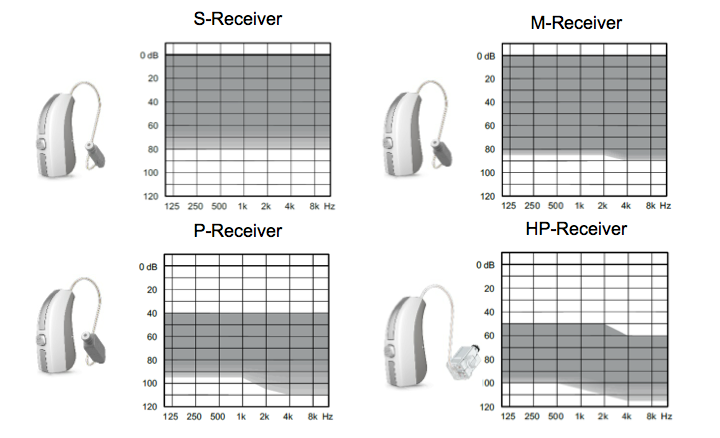
Figure 2. Fitting ranges.
The Fusion2 comes in 10 colors to match the most common hair colors (Figure 3).

Figure 3. Widex Beyond Fusion2 color choices.
Connected Hearing Never Sounded Better
Connected hearing never sounded better due to the highest performing chip platform, the market’s largest sound window, and the fact that these products work without distortion or compromise.
Highest Performing Chip Platform
In terms of chip performance, note the sizeable 108-dB linear dynamic range; it is able to take in 108 dB of sound. There are four 18-bit A/D converters for all input sources (one for each microphone, for the telecoil, and for the 2.4 GHz technology). These four A/D converters can treat the inputs differently, depending on where sound is coming from and how it's coming in, which is very dynamic. It has 600 million operations per second. It is important to have a hearing aid that can perform quickly. When you have four inputs of 108 dB coming into a hearing aid, that hearing aid needs to act fast in order to process all of that information. There is a 33.1 kHz scanning frequency, when divided by two, provides the bandwidth. The internal frequency bandwidth is up to 16 kHz. It samples sounds 33,000 times per second in every channel, and there are 15 channels (in the 440). The hearing aids are talking to each other 21 times per second in each channel. Not only is information being exchanged between the hearing aids, but also between the hearing aids and any DEX device that is used. In less than three milliseconds, the hearing aids have communicated 21 times.
Market’s Largest Sound Window
Have you ever had a patient tell you that they can hear great except when they are in a noisy situation, and that they hear better when they take their hearing aids out? That is frustrating for the patient, and embarrassing for us, as we have carefully selected a level of technology based on the patient’s lifestyle. Over time, noise reduction has improved and hearing aids have gotten better, but this complaint still exists.
Widex went back to the drawing board to address the root cause. If a patient is in a situation that is louder than the hearing aid is able to take in, the hearing aid is going to have a distorted sound quality. We have the ability to take in sound to an upper limit of 113 dB. That is by far the highest in the industry. If someone is wearing a hearing aid that goes up to 106 dB, and they find themselves in a situation where the sound level goes up to 110 dB, the hearing aid is going to have to compress, or clip, that information at the microphone level. As soon as that happens, the sound is now distorted, because it was compressed at the microphone level before even reaching the circuit. If the sound is distorted coming into the hearing aid, it will be distorted going into the circuit, and distorted coming out of the circuit. In order to ensure that our hearing aids can receive sounds undistorted, we changed our chip’s upper limit to 113 dB.
When sound is compressed at the microphone level, the hearing aid itself has no algorithms to tell the sound what to do. As a result, the noise reduction goes into default, which is the “off” setting. The directional microphone goes into default, which is “omni.” With Widex hearing aids, we want to make sure that the incoming sound is undistorted, which is why we increased our input dynamic range up to 113 dB.
The lower limit of Beyond is 5 dB, because there are a lot of speech sounds down in that range. We want to make sure patients are hearing speech including whispers and unvoiced consonants. Our limit goes from 5 dB up to 113 dB, resulting in a 108 dB input dynamic range. Soft Level Noise Reduction is also included in every Widex product, at all levels of technology. Soft Level Noise Reduction reduces the amount of noise patients hear in soft environments. Think of it this way: if we amplify sounds down to 5 dB, the hearing aid would also amplify ambient sounds, like fans or air conditioners. With Soft Level Noise Reduction, Widex employs noise reduction for soft background noises, so the patient only hears speech sounds in that level. This gives us the biggest sound window so patients can hear in all situations. It is what makes Widex sound quality so clear, especially in difficult situations.
TRI-LINK Technology
TRI-LINK technology in Beyond allows users to access a wide range of different external sound sources (Figure 4). It is the only MFI hearing aid with three different inputs from: pure-link (our 2.4 GHz communication), Widex-LINK (for InterEar communication and connection to the DEX series), and Telecoil (to be used in public buildings, theaters and places of worship). This is available in three levels of technology: 440, 330 and 220. There are different price point options for your patients, as well as four different receiver sizes. You can most likely find a combination of options to fit on all your patients.
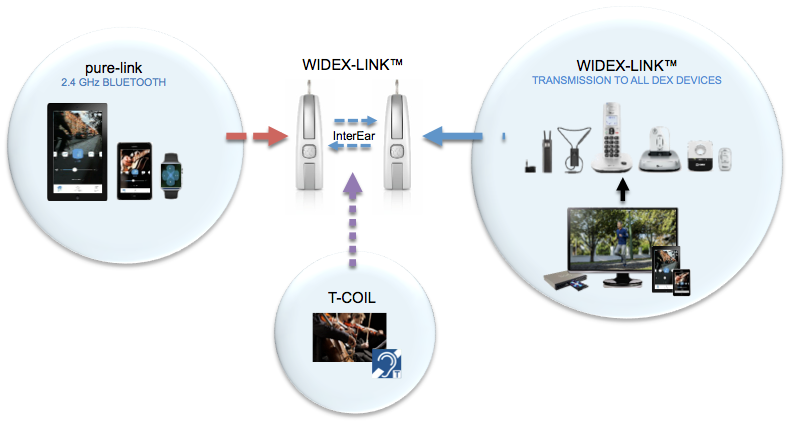
Figure 4. Widex TRI-LINK technology.
Pure-link
The pure-link 2.4 GHz technology occurs within the hearing aids. It is important to remember that Widex-LINK and those InterEar features are always talking to each other, even when you add 2.4 GHz. This is not an industry standard. If a patient is streaming to their phone, we still have the ability to talk to the hearing aids, the hearing aids are still communicating that information and still using our InterEar features. They're still using all the directional microphones and noise reduction. All those features are still being employed between the hearing aids. We use Bluetooth low energy because it provides better power consumption to help increase battery life, and provides control via the Beyond App as well.
Widex-LINK
Widex-LINK is within our hearing aids allows ear-to-ear communication. In addition, Widex-LINK is used in the communication to different DEX devices. Widex-LINK is proprietary. It was created for hearing aids, to communicate data to hearing impaired patients. Pure-link 2.4 was not created for hearing aids; it was created for data, so that Widex-LINK can perform extremely efficiently. We have Widex-LINK in our hearing aids so that patients can alternate. Perhaps they want to use their 2.4 for streaming music, but they want to take a phone call on a COM-DEX, or on a UNI-DEX, or a PHONE-DEX at home. They're still going to be able to use all of those DEX devices, along with having that streaming capability. It’s important to remember that this is not the industry standard, but Widex does have this functionality.
Telecoil
Some people believed that telecoils were going away, but they're here and being used more than ever. Widex has always believed in the importance of telecoils – if we can fit a telecoil in the hearing aid, it's going in there. Telecoils are standard on most Widex hearing aids, unless they don’t fit. All Widex Beyond products include a telecoil.
Why is Streaming Sound Quality So Important?
We are helping patients hear better. We want to make sure that their streaming sound quality is excellent. We want to make sure that they're not having problems hearing because of the streaming, or because of the hearing aids. Now, more than ever, patients are able to use cell phones with hearing aids. I remember just a few years ago many of our patients wouldn't even talk on the phone; they settled for texting on their smartphones. They don't have to settle any longer.
Earlier, I stated that 2.4 GHz was not made for hearing aids. It was made for iPhones to connect to other devices (e.g., Fitbits, Bluetooth, etc.). However, there are inherent problems with 2.4 GHz when connecting to hearing aids, such as limited bandwidth, distortion, artifacts and signal breaks. These problems are the same for every MFI hearing aid on the market. Widex uses the same 2.4 GHz as everyone else; there isn’t anything Widex can do about that. However, what sets us apart is what we do with the information coming from that 2.4 GHz signal. Our method of processing the sound is different. We take the signal that's coming from 2.4 GHz, convert it into our signal that can talk to the hearing aid, and then we put the signal back out. We have the 108 dB input dynamic range, and other features like noise reduction and directional microphones acting on that signal as well.
Speech and Music Formats
In the hearing aid, there are two different formats: a speech format and a music format. The speech format is used if patients are streaming speech or voices, such as if they're talking on the phone or watching a movie. In the speech format, streaming automatically occurs in the universal program. In the music format, streaming will automatically occur in the music program. The Widex music program is robust; we have a large sampling frequency range with brilliant sound quality.
Widex offers an app for streaming to iPhones that includes a variety of different features and options, as well as an app for Android. I will provide details about the app later in this presentation.
Battery Life
With Made for iPhone hearing aids, battery life has always been a point of contention. At Widex, we wanted to ensure that our MFI hearing aids did not lose battery life unnecessarily. Our patients on average stream about 25% of the time; 75% of the time, patients are not using the hearing aid for streaming. We want our hearing aids to work reliably for users, and not experience excessive battery drain simply because the streaming feature is included in the hearing aid.
The bar graph in Figure 5 represents all of the devices that have MFI hearing aids. Widex is the last one, represented by the blue bar. The darker shade of color indicates battery drain without streaming. With Widex that's about 1.4 mA. The lighter shade of color indicates battery drain during streaming. Widex battery drain while streaming is 1.8 mA. If you look at the other graphs, you can see that ours performs better than all of the other devices without streaming. With Widex Power Saver Plus, our battery life is robust. Our users are not going to have to be changing their battery every other day. It’s a nice feature to offer your patients.
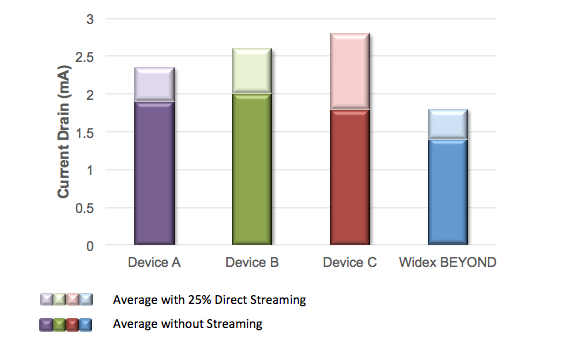
Figure 5. Comparison of battery drain.
SmartWind Manager
SmartWind Manager is a feature included in Widex 440 level hearing aids. When you're trying to decide the level of technology that is appropriate for your patient, it is important to consider if they are exposed to windy situations on a regular basis. SmartWind Manager reduces wind annoyance, improves speech intelligibility in wind, and also benefits monaural hearing aid users.
SmartWind Manager works at an independent hearing aid level. This isn't a feature that's communicated between two hearing aids. It works at an individual hearing aid level, because wind doesn't always affect both ears equally. If you are riding a bike, walking or running, the wind may come from the front; in which case, the SmartWind Manager will work simultaneously in both hearing aids. If wind is only coming from one direction (e.g., if you are a spectator at a sporting event facing one direction), SmartWind Manager will work in the affected ear. When wind is present, it's measuring one microphone to the other.
Speech is a correlated signal; the speech signal looks the same from one microphone to the other. Wind is an un-correlated signal; the signal at both microphones looks different. This is considered turbulence through the hearing aid microphones, which SmartWind Manager is able to detect and remove. It can recognize that speech is correlated, and will leave it in. As speech and wind are hitting the microphones simultaneously, the processing will subtract out the non-correlated wind signal and leave only the speech signal. That gives us up to a 26 dB reduction at frequencies at or below 3 kHz for wind. The stronger the wind, the more reduction takes place. The wind noise reduction algorithm works extremely fast; it is able to keep up with the wind noise fluctuations, making it truly adaptive.
Let me give you a quick story to illustrate the effectiveness of SmartWind Manager. At a lunch-and-learn I attended, a man wanted to know the difference between the 220 and the 440 (he was wearing a 220). He put on the 440 in the small conference room we were in, and he told me, "In this environment, the 440 sounds a little better, but I don't think it's worth spending the extra money." I told him to go outside, get in his car, roll the windows down and drive around. With the 220 that didn't have SmartWind Manager, he couldn't hear his wife in the passenger seat. When he put on the 440, not only could he could everything his wife said, but he could also hear the radio. It was a good real-life demonstration of this feature.
Lombard Effect
Why is a wind manager necessary? The Lombard effect is the involuntary tendency of speakers to increase vocal intensity when communicating in loud noise. Everyone does this in an effort to enhance the audibility of our voice and hopefully increase understanding among others. When we're in a noisy situation (e.g., a crowded restaurant or bar), it is natural for us to raise our voice above the crowd noise. Wind is also very noisy – but only to the hearing aid user. That wind is turbulence hitting the microphone, and it is creating noise to a hearing aid user. For someone with normal hearing, they don't hear wind as noise; as such, they are not going to raise their voice. In a noisy situation, as in the crowded restaurant, it's a little easier to pick out speech, because both hearing aid wearers and non-wearers are talking louder. However, in a non-noisy situation, such as wind, that noise is only occurring at the microphone of the hearing aid user. The non-hearing aid user isn't increasing their voice and it’s lost in the wind noise. That's why it's so important to consider wind noise reduction in a hearing aid. Even if a patient just walks their dog every morning with their spouse, you want to make sure that they can hear that speech while they're performing that activity.
The Beyond App
The Beyond App is currently available to download for iPhones and Android phones.
Demo Mode
When you go into the app, it will automatically ask you if you need help, and to press the question mark button to access the help guide. Select “I understand” to move on. One of the nice things about this is app is that it will always search for the hearing aids first. If it doesn't find the hearing aids, it will ask if you want to stay in demo mode. If you choose yes, you will see a visual indicator that you are still in demo mode.
In the demo mode, the start button serves as the home button. You have the ability to select mute with the icon located next to the swipe volume control. You have the ability to change the programs via the swipe program control. You can also press the star icon to access your programs. Then you have a sound menu, which provides access to the equalizer, the input mixer and your left-right volume settings. Finally, under the “More” menu, you will see an option for GEO-tagging, as well as answers to some frequently asked questions. You can see an overview of the app in Figure 6.
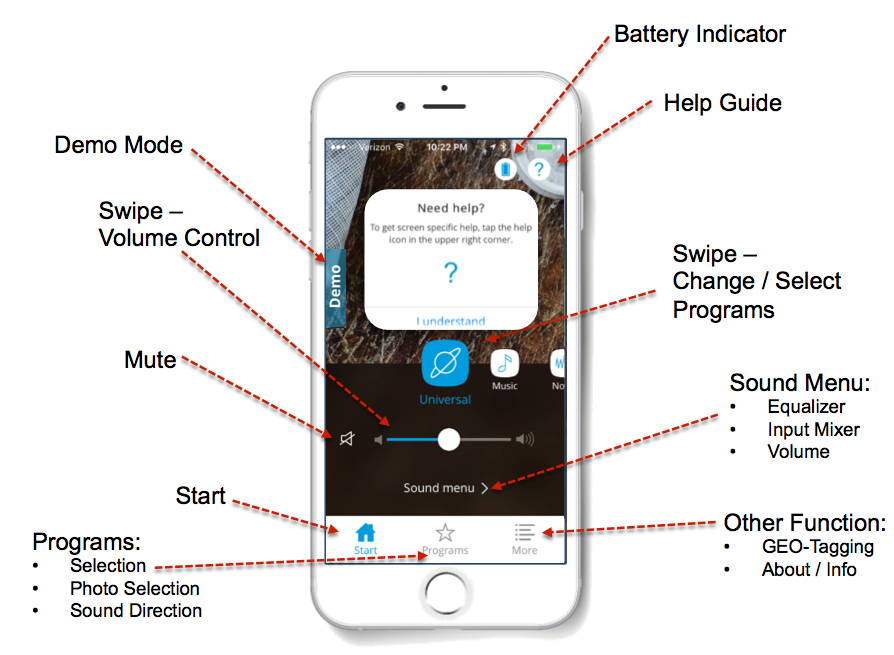
Figure 6. Beyond App.
Volume/Preference Control
At Widex, we like to use the term “preference control” as opposed to “volume control.” Volume control connotes turning everything up or everything down. With preference control, if the patient goes toward a louder setting, we assume that the patient needs to hear speech sounds better. This control changes multiple settings at once. It either increases or decreases multiple features to give the patient more audibility or more comfort.
Within the preference control panel, there are four different setting categories: default, binaural, right/left independent and mute (Figure 7). In the binaural settings, a user can change their hearing aids independently. When the sound level is adjusted, a number will appear on the screen indicating the volume offset level to which the hearing aids were changed. If you have your volume control for both hearing aids acting together, you will see one number. If you want to adjust the right and left levels differently, you can do this within the R/L Independent settings category. In that case, you will see two different numbers on the screen indicating the different levels for the right and left hearing aid. Once you go back to the main screen and use the slider bar, it's changing them together, but it's keeping the preset for your left and your right hearing needs. There is also a mute function so you can mute the hearing aids.
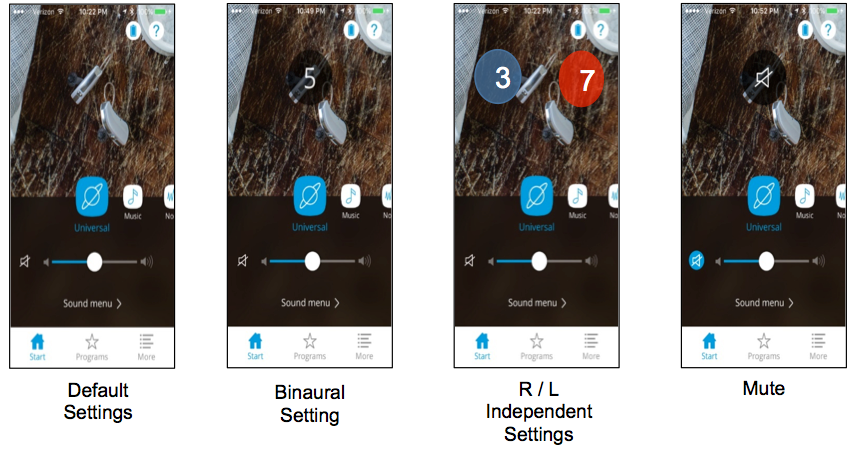
Figure 7. Beyond App - Volume/Preference Control.
Programs
There is a swipe menu where you can see all of the program choices. Or, when you press the programs button (the star icon at the bottom of the screen), you will see a list of the program options (Figure 8). One option that you can select from the list is directional focus. This is where the hearing aid user has the ability to change the direction that their microphones are facing. For example, a person may be in the car with people in the backseat. They can switch into reverse microphone direction so they can hear conversations coming from people in the back.
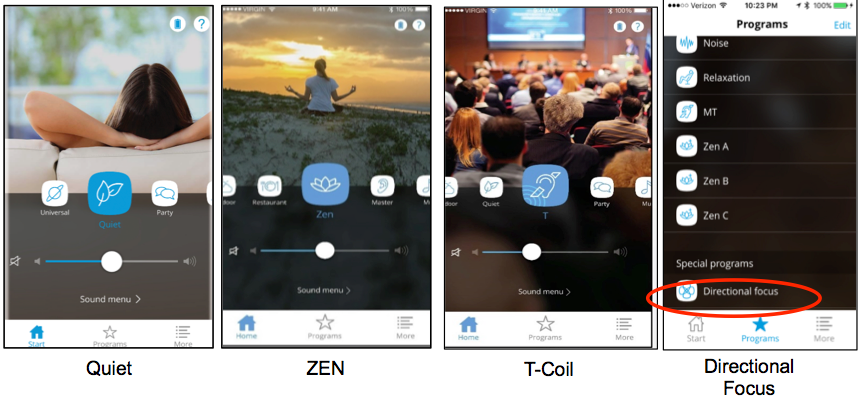
Figure 8. Beyond App – Programs.
Customize Pictures for Different Programs
Quite often, people will come in and tell us that they never use specific programs, because they aren’t certain of the exact purpose of that program. Now, you can add a photo for that particular program to help remind you what it’s for. For example, your patient has a daughter who plays volleyball and has a noise program for that particular situation. They can go into the program, edit it, click Change Picture, and then add a picture of their daughter in her volleyball uniform as a visual reminder that this program is for volleyball games. It seems like a small thing, but it can really help users to keep their programs straight.
Sound Menu
There are a few different things you can do in the Sound Menu (Figure 9). You can adjust volume on two hearing aids individually so they have independent volume control. You can also use an Equalizer to adjust gain in low, mid and high frequency bands. There are some presets at the bottom of the equalizer, or the patient can manually adjust the gain specific to their current environment. If they feel like they could be hearing better in certain situations, they can go into the app and make adjustments. Once they go out of that program, or open and close the battery doors, the Equalizer resets itself. The settings do not remain there forever. It puts us at ease a bit, because sometimes when we allow patients to adjust the frequency response, it makes us a little nervous that they will not hear as well. Rest assured, they're not able to change the programming dramatically and it does not permanently save their settings.
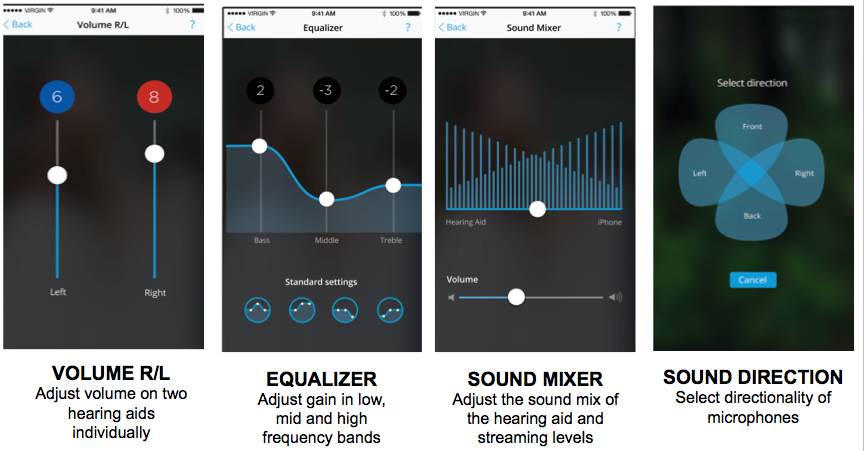
Figure 9. Beyond App - Sound menu.
The Sound Mixer allows the patient to adjust the sound mix of the hearing aid and streaming levels. Perhaps they're in a situation that's very noisy and they get a phone call. They can go into this Sound Mixer and put more emphasis to the phone. They're going to hear less through the hearing aid, and more through the phone, or vice versa. They also have the Sound Direction adjustment that I mentioned, where they can adjust microphones front, back, left, or right.
An Apple Watch app is also available for download. Using an Apple Watch, a user has the ability to mute microphones, and to swipe through programs. They can change the preference control, see the program lineups, and change directional focus, all through the watch.
Widex Beyond to iPhone Pairing
Pairing the Beyond app to the patient’s iPhone is done in the iPhone’s Settings menu. Once you are in Settings, select General, and then Accessibility. Then, once your hearing aids are turned on, the iPhone will find them and you will see Hearing Aids on the menu as an option to select. It will automatically populate the patient’s name from NOAH, so double check that it is spelled correctly. Next, select Pair.
You may have some patients who are not very fluent with technology, and you hesitate to give them the app because they may find it overwhelming. You do not need the app in order to stream. If the patient triple-clicks the home button on their iPhone, they will see the operating system functions (Figure 10). These functions are not app dependent; they are hearing aid dependent. The user can select to stream to either the right or left hearing aid, they can adjust volume and change programs, and they can adjust them together or independently. This is perhaps a less intimidating way that you can offer your non-tech savvy patients to make adjustments using their phone.
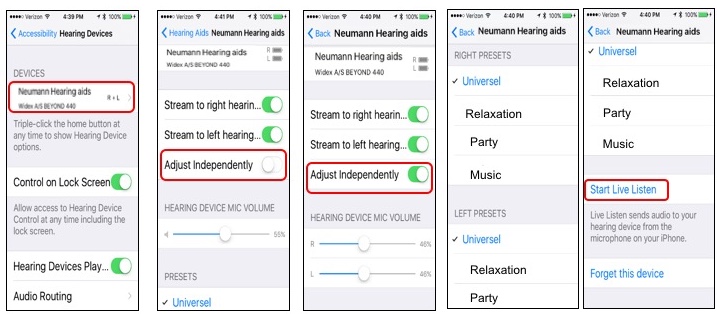
Figure 10. Operating system functions.
If there are any updates or fixes to the hearing aid, they will be pushed automatically through the app. That way, the patient doesn't have to come into the office whenever there is a change. Be sure that the patient’s phone is set to enable auto updates.
Widex Beyond: Programming
To program Widex Beyond, you need the Compass GPS 2.3, which is available to download on WidexPro. If you already have it on your computer, there should be an automatic update that you can just go ahead and update automatically. When you do download it, you are now going to see Beyond440, Beyond330 and Beyond220.
In the programming, you have the ability to remove any of the pairings by going into the Handling screen, and selecting Mobile Connectivity. It’s important to know where this is, especially if you have demo devices, stock units, or if you let patients test drive the hearing aids at home or in the office. If you're demoing a device and they order it, remove the pairing on the demos when the patient receives their own set.
Troubleshooting Tip – Pairing
If for some reason the patient’s hearing aids aren't connecting, or they're connecting but they're not streaming, follow these three steps:
- Remove the pairing from the hearing aids
- Remove the pairing from the iPhone
- Restart the iPhone
A lot of times, when there are streaming or connectivity issues, it's not necessarily the hearing aids; it may be that the phone just needs to be restarted. After you’ve restarted the phone, make sure to go back in and rematch the hearing aids. In my experience, most problems can be resolved by using this three-step process.
Transfer Settings
As I mentioned earlier, we have the Universal Program and the Music Program as our default programs. We have recently released a software update that includes the option to transfer settings. The transfer settings function allows you to take the settings from one level of technology and quickly and easily put those settings into another level of technology. This is convenient if you do demos in the office. For example, if your patient demos the 440 hearing aids and loves them, but can only afford the 330 or 220, you can simply take the settings from that demo 440 session and put it into the hearing aids that they end up purchasing. You will find the transfer settings function in the Sessions Start screen.
Summary and Conclusion
Connected hearing has never sounded better. Widex offers a 108 dB linear dynamic range. With PowerSaver Plus, we have the lowest 312 battery drain. We have the highest rated streaming sound quality. The SmartWind Manager increases intelligibility of speech in wind. The Beyond App is highly intuitive and easy to use. We have four A/D converters. We have the ability to use 2.4 GHz and Widex-LINK interchangeably. Patients have all of the options available for our wireless. Soft Level Noise Reduction and Zen are included in all of our hearing aids. Clearly, these features demonstrate that Widex MFI hearing aids stand out above the rest.
If you need any additional information, please visit WidexLearn or WidexPro. If you have any questions, you can call your representative or your trainer, and also feel free to email any questions to us at Aoinquiry@widex.com.
Questions and Answers
Does Beyond automatically switch to music based on the signal or can the patient choose?
The user will need to manually change it on their own. It doesn’t automatically change because everyone has a different preference. Some people are going to like the universal setting more for music versus the music program, so we currently have it set up so that the user makes the change.
Does your music program differ for the type of music?
Because the music program has such a wide frequency response (from 70 Hz up to a possible 10,000 Hz) it's not necessary. If a patient does have a different preference with different styles of music, the Equalizer is available with both streaming and live music. It's a very easy way to adapt the sound for different types of music.
Will streaming to iPhone be available in CIC (Completely-in-Canal) hearing aids?
I think that we probably won't have a CIC that is going to be a direct to iPhone because we do have to be concerned about the battery life.
Citation
Shaw, J., & Wright, J. (2017, March). Get connected - go Beyond. Widex Made-for-iPhone technology. AudiologyOnline, Article 19628. Retrieved from www.audiologyonline.com