Learning Outcomes
After this course, learners will be able to:
- Identify the benefits of Unitron's newest products, including how the advanced performance can provide an easy first fit, sound performance, and technology for busy lifestyles.
- Describe the features and benefits of the new products along with identifying suitable patient profiles for each style option.
- Describe the benefits of SoundCore technology on the new platform.
Introduction
Thanks for joining today while I share some of the details on our new products within our Discover Platform, launched in the spring of 2019. Within this platform, we offer a first-fit strategy that enables you to confidently and quickly fit patients in the first appointment and send them out for a positive real-world assessment. Also, your patients have loved the Sound Performance through Sound Core that lives inside Discover products, igniting every conversation, and making your patient feel young again. Finally, with Discover, your patients can be on the go with our connectivity and rechargeability. Discover hearing aids have been designed to be easy and convenient to fit into a patient’s day, so they can always be ready to go.
This season we have some exciting new additions to the Discover family of products. With the launch of Discover, we introduced lithium-ion rechargeable and direct connectivity for both Apple and Android smartphones. Additionally, we're expanding the styles on Discover to include a telecoil option for our flagship RIC Moxi Jump R T, and our very first BTE with direct connectivity and lithium-ion rechargeable Stride P R.
Moxi Jump R T
Our popular Moxi Jump R RIC product (Figure 1) is now available with a telecoil, expanding the connectivity options for your patients. The addition of the telecoil adds another way to support your patients to connect in their environments. Telecoils provide patients with an additional connection to loop systems at home or in public venues, or for compatible landline phones.

Figure 1. Moxi Jump R RIC.
Discover Moxi RIC comes still with SDS 4.0 receivers (Figure 2). As a reminder, these are not backward compatible with our prior Moxi (e.g., on the Tempus Platform). These are designed to be easy to use, increase wearing comfort, and support the rich sound experience of direct streaming media. The notable difference with the SDS 4.0 receivers is that they have that three prongs, whereas the prior receivers had two prongs. It is available in size lengths 0, 1, 2, and 3. With these receivers, the domes have optimized shapes for increasing retention and wearer comfort (Figure 2). The cap dome has the same performance as an open dome, but it's designed for those very small ear canals.
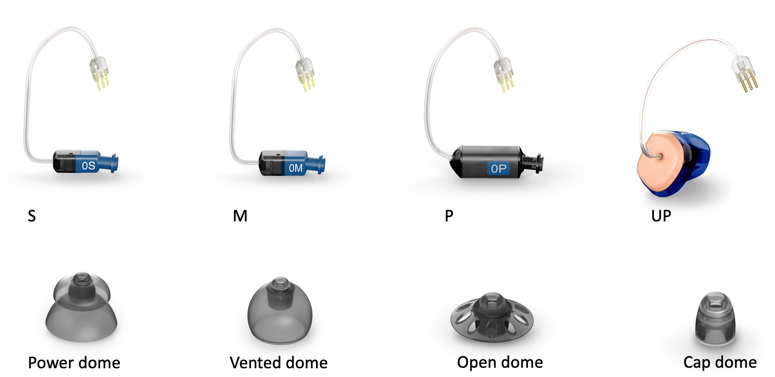
Figure 2. Receivers and domes.
It is supported by four power levels to accommodate the majority of your hearing losses: Standard, Moderate, Power, and Ultra Power. Moderate is our default receiver because it offers more gain at lower frequencies. It has 3 to 4 dB higher peak gain. The acoustical performance is quite close to the P receiver, but what's nice about the moderate receiver is that you can have an increased fit rate because it has a smaller housing size.
Stride P R
Unitron is extending its products within the Discover Platform. We are pleased to introduce our first lithium-ion rechargeable BTE, Stride P R (Figure 3). The Stride P R, our first connected and lithium-ion rechargeable BTE, is inspired by the award-winning design detail that Unitron is known for. The organic shapes and flowing lines look and feel comfortable against the skin. It's beautifully finished with G2 curvatures that showcase that smooth, flawless finish. It's easy to find that multi-function button. It's easy to identify the left/right codification markers. Lastly, it's designed to achieve the IP68 rating of protection against moisture and debris.

Figure 3. Stride P R.
The sound delivery system for Discover BTEs has new redesigned slim tubes. The new system has been designed to be easy to use in combination with all of our new domes. We have four sizes to fit different ears, including a new extra small size (00), along with our standard sizes of 0, 1, 2, and 3. Please note that the SDS 4.0 slim tubes are not backward compatible with our previous platform BTE product. Just like the Moxi RIC domes, the slim tubes use the same dome types (Power, Vented, Open, and Small Cap dome).
The Stride P R is available with a filtered ear hook or a slim tube. With our lithium-ion rechargeable, they are shipped in stock mode (i.e., the instrument is put into an ultra-low power consumption mode during transport or while being stored). It is important that hearing aids be taken out of stock mode before programming. This is achieved by putting the hearing aid into the charger to wake them until the light starts flashing on the hearing aids. This takes approximately about 30 seconds. When removing them from the charger, they automatically turn on. To avoid depleting the battery before the fitting appointment, you can either turn the hearing aids off manually by pressing and holding the lower button until you see the red that turns it off, or keep them plugged into the charger.
Charging
Moxi Jump R T uses the same charger as our Moxi Jump R. Stride P R has a brand new charger design with room for larger ear molds. As such, it's not compatible with the Moxi products. They both automatically turn on when removed from the charger. The hearing aids wake up within one and a half seconds after being removed from the charger, followed by the standard six-second bootup. The hearing aids turn off when inserted into the charger. The hearing aids can also be turned on and off manually by pressing and holding the lower part of the button on each hearing aid for about three seconds until the indicator light changes. The completely built-in sealed battery eliminates the battery door opening on standard battery styles to provide an even more robust hearing aid design. The battery has been engineered to last for six years and will provide a full day of use, including streaming on a full charge.
An indicator light built into the button shows the status of turning on (flashing green), turning off (solid red), and entering flight mode (solid orange). While charging, the indicator light shows the charging progress. Three hours provides a full charge from empty. An optional power pack is available only for Moxi Jump R T. With the power pack; the hearing aids can be charged for an additional seven days (i.e., seven full charges) without having to be plugged into a power outlet. The power pack requires three hours to fully charge up to deliver those seven additional charges.
Seamless Direct Connectivity to Android and iOS
As a reminder, with Discover, we have direct connectivity to both ears for Android and iOS devices, and even flip phones using Bluetooth Classic. Bluetooth Classic has been the gold standard because of its stability, not just for hearing instruments, but for all consumer electronic devices. Regardless of whether your patients wear a RIC or BTE, there is no need to hold the phone when taking a call. The hearing aid picks up the voice using the hearing aid microphone and sends it into the phone using the Bluetooth connection. It's a truly hands-free experience. Your patients can conveniently answer or reject calls, as well as adjust the balance between call volume and environment sounds using the multi-function button on either hearing aids. With Bluetooth Classic, pairing the hearing aid devices to the phone is easy. Once the hearing aids are programmed and closed out of the session, pairing Discover hearing aids is just like pairing any other Bluetooth device.
The Moxi Jump R T and Stride P R provide your patients with direct connectivity to both ears. Using the TV connector (Figure 4), your patients will receive exemplary sound from the television, or any other multimedia source. I often refer to the TV connector as a multimedia connector. Using Sonova AirStream technology, the TV connector streams sound to both ears, and it is compatible with Dolby stereo audio signals.

Figure 4. TV Connector
The benefits of the TV Connector are as follows:
- Everyone can listen to the TV at a comfortable level
- Can be used with TV, computers, tablets or any device with an audio out
- TV streamed signal volume can be adjusted using + / - buttons on TV Connector
- While streaming, adjust the balance between TV volume and environment sounds using the multifunction button on either hearing aid
Both the Stride P R and the Moxi Jump R T feature the multi-function button. The convenience of adjusting volume, program, streamed signal quality, answering, rejecting, and ending a call is all accessible at ear level. The majority of these operations are also customizable for your patients using the Remote Plus app, converting your patient's smartphone to be used as a remote.
Our Moxi Jump R T and Stride P R come in our extensive selection of 10 designer colors (Figure 5) and are available in four technology levels, which we will discuss shortly. Now with more form factor options, your patients will benefit from the amazing quality and connections that Discover Platform provides. Also, with more rechargeable options, your patients will love their experience even more as they'll always be ready to go.
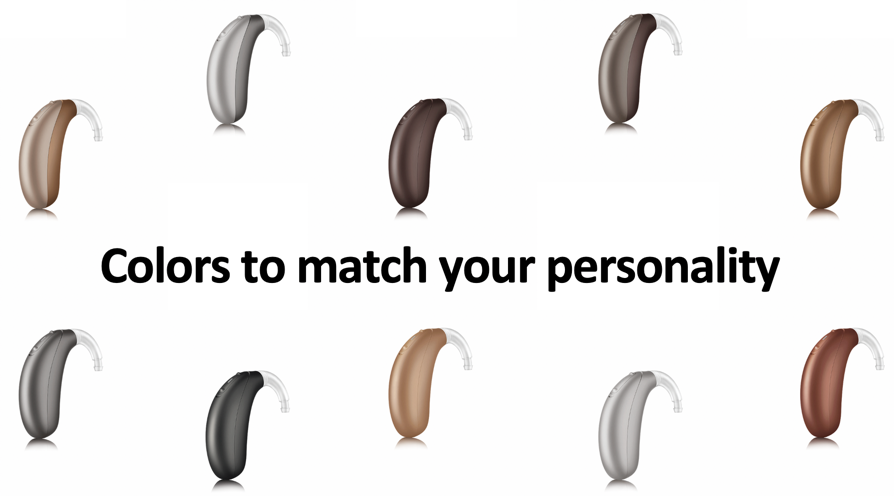
Figure 5. 10 designer colors of Moxi Jump R T and Stride P R.
Discover: A Better First Fit Experience
The amazing sound experience for your patients starts with the first fit. Our Discover products start with a flatter frequency response which has delivered natural sound right from the beginning. Furthermore, the fitting is efficient with our five-click or less TrueFit workflow, ensuring that all of the appropriate information is collected. More details about this workflow in TrueFit are further explained in an additional AudiologyOnline course if you are interested in learning more.
In order to achieve great sound quality, Stride P R and Moxi Jump R T hearing instruments must match the fluidity of real-life, seamlessly transitioning to accommodate a variety of situations and needs. Your patient with hearing loss needs their hearing aids to perform differently in different situations, just like their auditory system used to do for them. The hearing aids need to do it with human-like precision so that your patients simply experience different listening environments like they used to.
SoundCore
SoundCore is the highly intelligent signal processing system that lives inside our Unitron Discover hearing aids, delivering optimal sound performance and enabling a truly exceptional hearing experience in any environment. SoundCore is made up of four powerful features:
- SoundNav 3.0
- Sound Conductor
- Spatial Awareness
- Speech Pro
SoundNav 3.0. SoundNav 3.0 uses the best classification algorithm (comparable to young, normal listeners) to identify your patients' ever-changing environment with human-like accuracy so that SoundCore can provide the best listening experience in every situation. When sounds enter the hearing aids, SoundNav intelligently identifies and classifies them into seven key listening environments; quiet, conversation in quiet, conversation in a small group, conversation in a crowd, conversation in noise, noise, and music.
With Discover, SoundNav 3.0 comes with MediaNav, which is an extension of SoundNav for streamed signals. Your patient can easily stream content like music or podcast from any of their devices directly into both hearing aids. MediaNav will automatically classify the signal as music or speech, and adjust it accordingly. MediaNav is applied for any streamed signals, including those streaming directly from a smartphone, tablet, or computer. It also applies to the signals streamed via the TV connector, ensuring an all-around exceptional hearing experience.
Sound Conductor. The processing of SoundCore starts with SoundNav 3.0, to determine the type of environment. Once SoundCore has ascertained the environment type, Sound Conductor uses the information to dynamically balance three features; speech enhancement, noise reduction, and directionality. The synergy of these three Sound Conductor features creates a comfortable, natural listening experience with clearer speech in every conversation in any environment. Noise reduction makes listening more comfortable by decreasing the volume of distracting noises of all kinds. Noise reduction also decreases the gain in the frequency bands where noise is the dominant signal. Sound Conductor is a unique feature in that not only does it apply noise reduction to turn down the volume for noise, but it simultaneously applies speech enhancement to turn up the gain for speech. Speech enhancement increases the gain in the frequency bands where speech is the dominant signal, making it easier to hear speech by increasing the volume of the speakers' voices. Depending on the environment classified by SoundNav, different directional microphone features are applied.
Spatial Awareness. For quieter environments, our most advanced directional feature is spatial awareness. For louder, more complex environments (e.g., conversation in a crowd and conversation in noise), we offer Speech Pro. SoundCore uses spatial awareness in quieter environments to put sounds in their place in space. People with normal hearing use the difference between when and how loud the sounds are when they enter the ears to determine where sounds are coming from. However, when hearing aid microphones are placed behind the ears, these crucial cues created by the shape of your ears and head are lost, making it hard to localize sounds, leading to a feeling we call internalization. Spatial awareness combats internalization by bringing back these natural cues with an innovative microphone strategy. Four microphones work together to deliver varying directivity across different frequencies to each hearing aid. The result is that sounds are externalized, acoustically separated, and perceived in their accurate locations, providing a more realistic sound experience. Spatial awareness ensures that the hearing experience is natural, like a first-time patient is expecting. Simply improved hearing with no compromises.
SpeechPro. SpeechPro is our most advanced feature. SoundCore uses it to help wearers understand and localize speech in the most challenging conversation environments. Speech Pro uses a three-part strategy. First, Speech Locator uses the microphones from both hearing aids to figure out where speech is coming from. Second, Speech Focus directs the focal area towards the speech, dynamically adjusting depending on where the speech is coming from (left, right, front or back). Thirdly, because it knows where speech is coming from, Spatial Speech reintroduces localization cues by adjusting the level of amplification in each ear. This means we can give back subtle cues that have never been available in directional microphone systems before. With Spatial Speech, we are able to achieve what no other directional microphone feature has been able to do: maintain localization abilities in complex listening environments while still focusing the microphone on the speaker, regardless of the origin of the speech.
Four Technology Levels
With Discover, we offer four levels of technology:
- Discover 9. With Discover 9, your patients get premium SoundCore performance in seven environments, including Speech Pro that helps them focus on speech and know where it's coming from in crowds and background noise. With spatial awareness, they enjoy improved awareness of where sounds come from in quiet, as well as delightful music. Note that Discover 9 is the only level of technology that offers Speech Pro.
- Discover 7. With Discover 7, your patients get advanced performance in six environments with SpeechZone 2, a great feature that will help focus on speech coming from the front and sides in challenging situations. Spatial awareness provides improved awareness of where sounds come from in quiet or listening situations, plus an automatic music program.
- Discover 5. With Discover 5, your patients get the standard performance of SoundNav 3.0 in four environments with MediaNav. Discover 5 also includes that spatial awareness feature to restore cues for localization to help them know where sounds are coming from in quiet environments. However, they are missing out on the ability for the hearing aids to focus on speech coming from different directions in noisy situations and to automatically engage in a music program.
- Discover 3. Discover 3 is our most basic level of technology. Your patients will get two environments in SoundNav 3.0 with limited ability to adjust automatically to accommodate multiple, complex listening environments. Discover 3 does not utilize binaural forming in any environment, so there is no spatial awareness feature for quiet environments, and noisy environments make use of a traditional directional approach.
FLEX for Success
The next topic of discussion is expanding our offerings under Insights. FLEX is designed to make the experience of buying and wearing hearing aids feel easy, flexible, and empowering. A term you may start seeing in research and literature is hearing aid management. Hearing aid management encompasses all the things that the hearing aid owner (i.e., your patient) is responsible for in terms of ongoing use, handling, maintenance and care of their new hearing aids on a day-to-day basis. The things that they need to do to incorporate their new hearing aids into their life successfully. Training and education from the hearing care professional is a critical component to the hearing care journey to set a patient up for success with their hearing instruments.
A lot of details go into that first appointment. Hearing care professionals spending an estimated 45 to 70 minutes instructing patients on hearing aid management during the first one to two months after a fitting. What information are you offering your patient when it comes to hearing aid management in the fitting appointment? Some straightforward things you might demonstrate to your patient on the first appoint would be:
- How to insert and remove the aid from the ear.
- How to insert and remove the aid from the charger.
- How to change the hearing aid batteries.
- How to keep the hearing aids clean.
Take a moment and put yourself in your patient's shoes. Imagine how you would feel having to learn and master all of these hearing aid management details and information. Understandably, they may feel overwhelmed.
After an appointment with your patient, how confident are you that all of the information you just presented has been heard, understood, and then will be acted upon when they leave the office? There are dozens of items that you must certainly include in that first fitting appointment with your patient to help them ensure success with their hearing aids. You may print out some of the highlights of the appointment to send with your patient as a written reminder of what you discussed. A recent survey of hearing aid users and hearing care professionals in Australia found that there are 111 unique things that your hearing aid patients must learn or understand in order to use, handle, manage, maintain, and care for their hearing aids. This number keeps growing daily as technology is evolving.
Given the above information, it will come as no surprise to you that studies of hearing aid owners found that 25 to 65% of the information that they were given could not be recalled four weeks after it was provided. Additionally, 50% of hearing aid owners self-report not receiving enough help from their hearing care professional. Given the last statistic presented, it's likely that you did provide the practical information, but, despite your best efforts, it just wasn't remembered. Nevertheless, this is what your patients are reporting, which leads to an alarming finding that 90% of hearing aid owners demonstrate difficulty with basic hearing aid management tasks (Bennett et al., 2019).
All patients learn and acquire skills differently. Some patients come to follow up appointments with a long list of questions written out. Perhaps you offer aural rehabilitation classes to your patients. Other patients seek out external resources like YouTube or other online forums to find out more information. Your patient relies on gaining hands-on experience, determined to get better as they go. They might rely on the support of family members, caregivers, or friends to help them out.
Our New Insights Tool: Coach
As hearing aid technology converges with consumer electronics, your responsibility as a consumer electronics expert continues to grow, as does the expectation of the patient that you will be available to them to solve any and all problems related to the use of the hearing instruments and all of its functionalities. We know we can do better for patients and for you by unloading some of the clinical burden with a technological innovation designed to truly make your patient's life and your life easier.
In order to offer some assistance, we have an exciting addition within Insights called Coach. Coach is a new tool that is part of our Remote Plus app, designed to assist you in transitioning your patients to being more self-reliant and able to successfully navigate the day-to-day care, handling and management of their hearing aids. Because you can't be with your patients 24/7 in the real world, our new Coach feature at part of Insights is designed to step in for you to assist with helpful reminders and instructions related to the hearing aid management tasks.
What is a coach? A coach can be defined as someone who assists someone else in developing to their full potential. They do this by analyzing performance, instructing in relevant skills, and providing encouragement. Just like a sports coach, Unitron Coach uses Insight's data (e.g., usage, ratings, and overall satisfaction) to analyze the use of performance, and provide meaningful and relevant instructions and skills pertaining to hearing aid management. Our Coach will also provide encouragement to your patients so often need in those first few weeks of new hearing aids. Our Coach helps you coach your patients towards the most successful integration of their new hearing instrument into their life.
Coach sends timely, personalized, and highly relevant information throughout your patient's journey. On that very first evening with Moxi Jump R T or Stride P R, your patient will get a notification and link to watch a video reminding them how to charge their hearing instruments, specific to the hearing instruments and charger that they have. The next morning as they are getting their day started, Coach will send another notification and link to a video reminding them how to make sure they've inserted their hearing instruments properly. A few weeks in, after the system has analyzed the patient's usage of the hearing instruments, they might get a notification encouraging them to keep up the good work and to continue wearing their hearing aids. At this point, we will offer them a link to watch a video on how to keep their hearing aids clean, reinforcing what you've surely already told them, but reminding them at a time that they likely might be starting to encounter wax issues. Coach steps in when you can't be there, smoothing that road to successfully trialing their hearing instruments and ensuring that it doesn't get derailed by something unrelated to sound and hearing.
Benefits of Coach
What are the benefits of using Coach? First, most of the instructions that you just told your patient in that first appointment will be reinforced through reminders after they leave the office. You also get the benefit of less repetition of the information you've already provided, combined with the fact that you'll be gathering better data through Insights every time your patient opens up the app. All of this means that you'll be able to focus your time, energy, and expertise at follow-up appointments by providing the best, most personalized hearing care experience to your patients.
Who would benefit using Coach? We know that baby boomers are increasingly connected. They're using cell phones and even smartphones more than they used to. Today, boomers represent 25% of the population, and they're spread over 19 years. That's a massive generation to treat as one homogenous group, so let's split them into two groups. The first nine years are the older boomers (age 63 - 73 years), and the next nine years are the younger boomers (age 54 - 63 years).
There are about 37 million people in North America that fit into the older boomers category. Over 40% of these older boomers own a smartphone. There are about 44.3 million younger boomers in North America. Younger boomers are more technologically savvy, as they were exposed to the digital revolution in a different way than older boomers. When considering Coach usage, the younger boomers would more easily adapt to such innovations.
Enabling Insights for Your Patient
All you have to do to access these benefits of Coach is to enable Insights. Taking the time upfront to enable Insights could save you from spending those precious minutes at their next appointments, re-instructing, and repeating the basics about hearing aid management.
When activating Coach, there are two options:
- Option 1: First Fit Flow
- Option 2: Insights Setup Screen
The first option to take advantage of Coach is after the first fit configuration workflow when you connect your patient's hearing aids for the first time (Figure 6). You are asked to enter your patient's email address and click "enable." Please note that the email address is not required for Coach activation, but is used as a secondary method of communication if the patient does not complete their overall satisfaction survey. An email will only be sent if the patient fails to answer at least one of those satisfaction questions within 24 hours of the notification being sent. The email entered is encrypted as Unitron takes privacy seriously, especially HIPAA regulations. Enabling Insights would be visible when you are signed in to your TrueFit, using your myUnitron account. If you don't have an eServices myUnitron account, please contact your customer service.
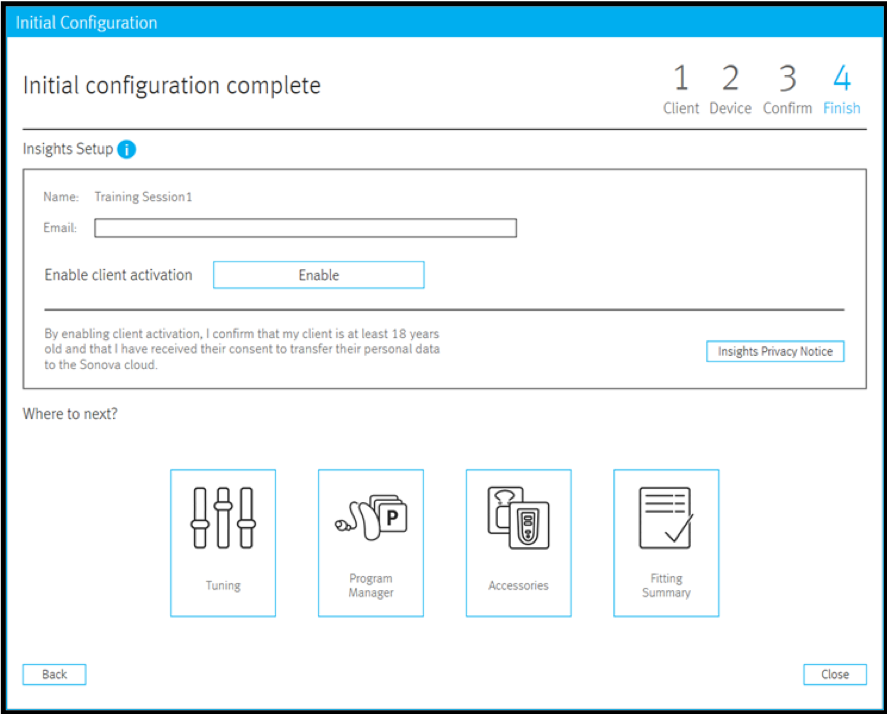
Figure 6. First Fit Flow configuration window.
The second option to take advantage of Coach is in the software under "End Fitting > Insights Setup" (Figure 7). For Discover hearing aids, enabling Insights in the Remote Plus app for your patient is as simple as a click of a button. In the Insights Setup page, ensure all the steps have been followed, and then you would click "enable." Since the launch of Discover, you no longer need to send an invitation email to your patient, and there is no need to manually enter an activation code in the app. All your patient needs to do is pair their instruments with the Remote Plus app, and activate the feature during the app setup process. A new edition with the screen now offers the ability to enter or update the patient's email address (more on that very shortly). As a side note, only new Discover fittings fit with TrueFit 4.1 will have Coach enabled.
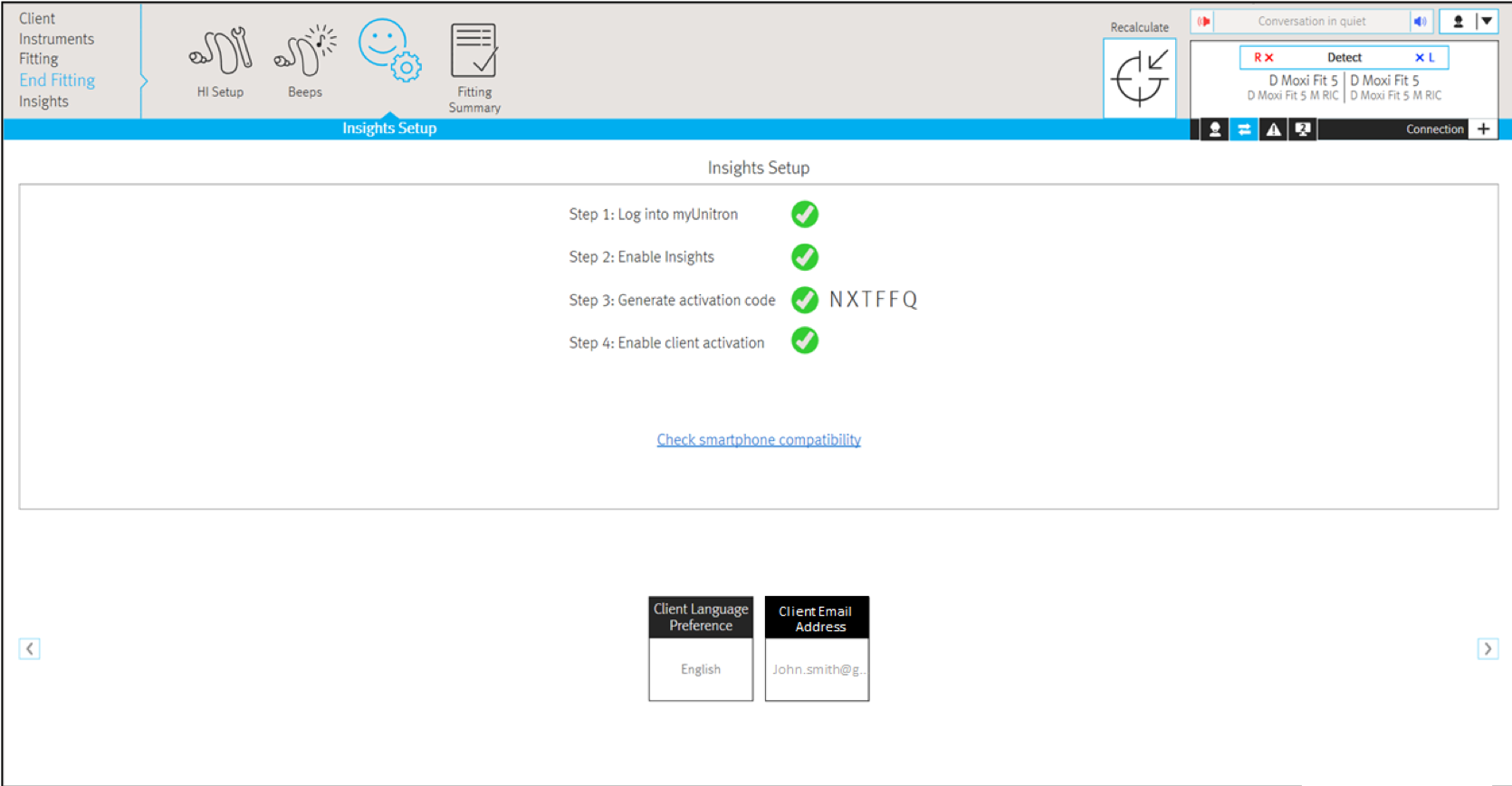
Figure 7. Insights setup screen.
Pairing to the Unitron Remote Plus app can be achieved in three easy steps:
- Download the Unitron Remote Plus app
- Turn the hearing aids on to put them in pairing mode
- Open the Remote Plus app and follow the instructions (complete the setup process, accept the privacy policy, pair the hearing instruments, choose to activate Insights)
Once complete, they will start to receive Coach notifications right away. They can also start sending ratings to you.
Coach Notifications
For the patient to see the Coach notification, they must click on the notification in the notification center of their smartphone (iOS or Android). To view push notifications on your smartphone, swipe down from the top of your screen. The coach notifications will appear in the same locations as notifications from other apps like WhatsApp or Facebook.
If a patient opens the app from the Remote Plus app icon, they will go straight to the main screen (volume change slider) of the Remote Plus app. They will not see a pop up with the most recent notification. The reason is that if a patient is opening the app from the icon, they most likely want to change something on the hearing aid, so we want to minimize the effort required to do so. If they had to close a bunch of notifications, the patient would most likely become frustrated with the app.
Coach notifications can be disabled. The Coach schedule is automatically triggered when Insights is enabled. There is no way to disable Coach within TrueFit. At launch, the patient can disable Coach by turning off notifications to the Remote Plus app on their smartphone. In a future release, we will add an option to disable Coach within the Remote Plus app.
There is no difference with coach notifications for FLEX:TRIAL vs. standard devices. If a patient starts with FLEX:TRIAL devices and moves to the same standard devices, the coach notifications will continue as normal, provided the Insights activation code remains the same.
Unitron Coach, through Insights provides support to your patients intuitively using the Remote Plus app. You will have peace of mind with reinforced reminders to your patients. Your patients will gain a personalized hearing care experience.
Updates in Unitron TrueFit Software v4.1
TrueFit version 4.1 is the fitting software that will be required to program the additional form factors that we have discussed thus far. For this presentation, I will provide a brief overview of the updates within TrueFit version 4.1. If you would like more in-depth information on TrueFit v.4.1, there is an additional course available on AudiologyOnline.
As a reminder, with our Discover products, the Noahlink Wireless is the programming interface (Figure 8). To put it in pairing mode for those rechargeables, there are two options. The first and easiest option is to insert the rechargeable instruments into the charger and then to remove them. If you have no charger at arm's reach, you would need to turn off and turn on the hearing instruments. This is achieved by pushing and holding the down multi-function button until you see the red LED light, and then pushing the down multi-function button until you see the green LED light.

Figure 8. Noahlink wireless programming.
Email Address for Overall Satisfaction Emails
With the implementation of Initial Configuration (First Fit) flow in 4.0, on the final setup screen (‘Initial Configuration Complete’) when prompted to ‘Enable Client Activation’ for the Insights feature, Overall Satisfaction, it wasn’t intuitive that the user had to enter the email address before pressing the ‘Enable’ button. If the user pressed ‘Enable’ before entering an email address, there was no simple way for a user to subsequently enter an email address. We’ve flipped the Enable button so that it comes after the text box for entering the email address to imply the order of 1) Enter the email address, then 2) Select "Enable" (Figure 9).
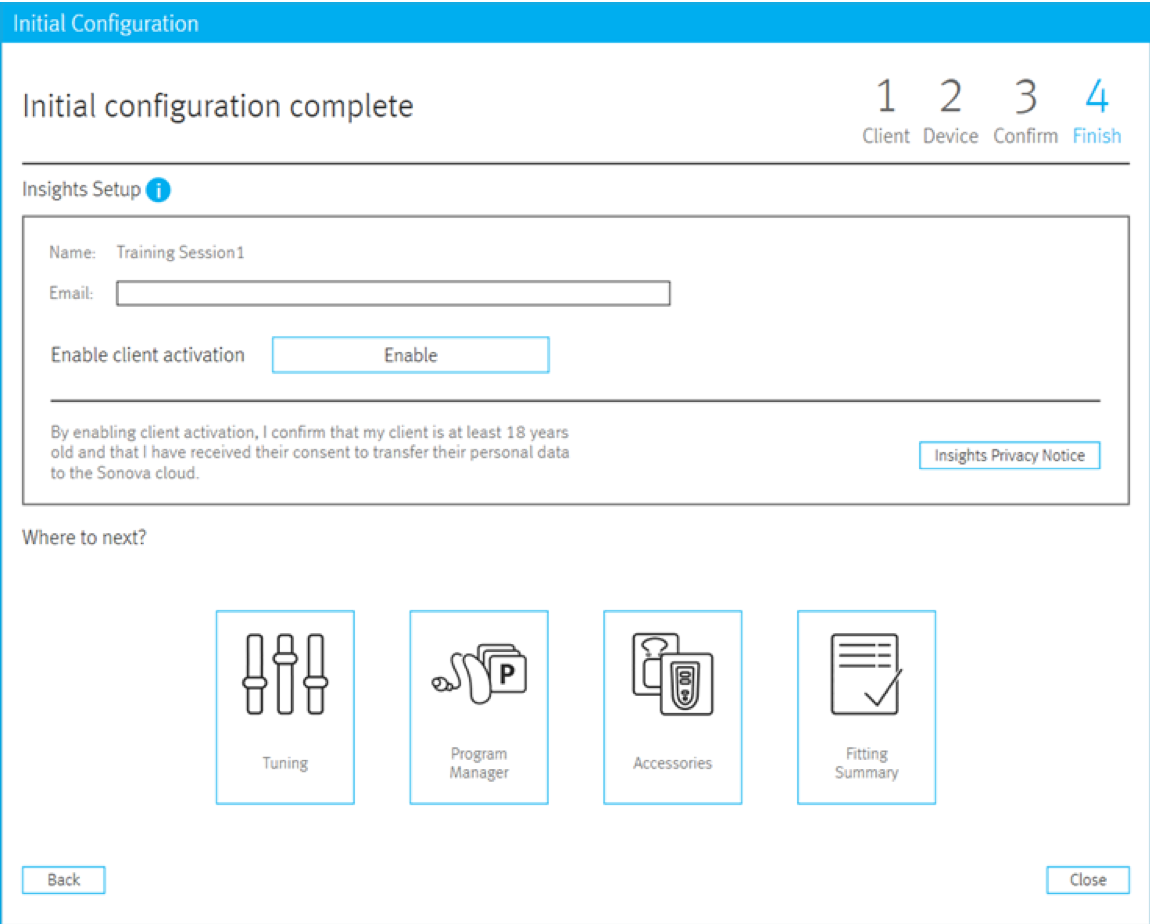
Figure 9. Updated "initial configuration complete" setup screen.
Also, we are replacing the overall satisfaction email toolbox with the feature to allow you to add or update a patient's email address after enabling Insights (Figure 10). The new toolbox has a single button which launches another dialog to add or update the email address. If no email exists in the system, the display shows a blank text box, and the user can enter the email address. If, however, an email already exists in the system, the display defaults to that email, and the user has the option to change it if desired.
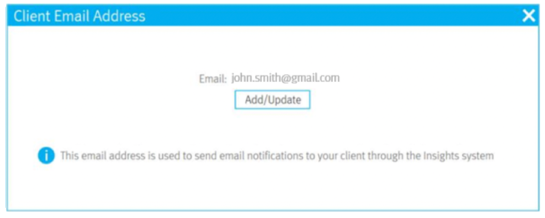
Figure 10. Add/Update email address.
Recalculate Feature Improvements
We received feedback from many hearing care professionals about the "Recalculate the Fitting" dialog continually popping up during the fitting. The need to display the dialog was implemented because, in the past, certain hearing care professionals who were not quite familiar with programming or using our software would not select "recalculate" to apply proper calculations based on the programming changes. We have added some flexibility to this recalculate popup by adding an "ignore" checkbox to this dialog (Figure 11). By selecting ignore, it will minimize the dialog with only an "OK" button to confirm that you neither want to perform a recalculate action at this moment in time nor do you want to see the dialog prompt again for the remainder of the active fitting session. The ignore setting will expire when the current session is closed, and it will always be shown at least one time during an active session when you make a change that warrants a recalculation. Note that the recalculate button will still always show highlighted in orange when a recalculation is required.
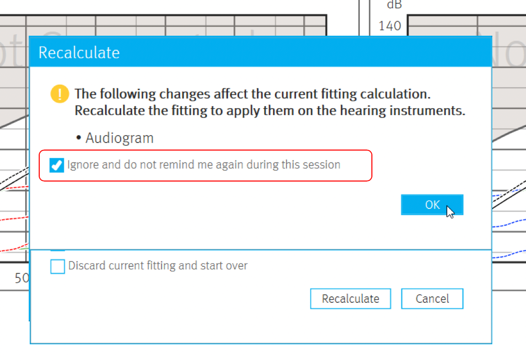
Figure 11. Updated recalculation dialog box.
Technology Change Screen Popups
The graphics on the Technology Change screen popups have been updated to reflect our new branding that was introduced with Discover. You can see these images when you hover over the "i" (information) icon. For spatial awareness, the animation has been replaced with a single flat image. For SpeechZone 2, the images have been replaced with newly branded images. For Speech Pro, an animation showing the different states has been replaced with a set of three flat images. Again, all of these images come from the Discover marketing pieces.
RECD Wizard
We are adding a new wizard to enter and change the RECD measurements (Figure 12). The wizard will ensure the user records all of the relevant data for an RECD measurement. First, select "Enter RECD." You would then make the relevant selections for:
- Earpiece used for the measurement
- Coupler used for reference measurement
- Measurement equipment (which you can set as a default for future entries)
- The date the measurement was taken
You can then enter the data points on the graph, then select "OK." The values are not directly editable on the graph, and you need to run the wizard again to either change existing settings or create a new RECD. You can delete an individual RECD entry by clicking a "Delete" button. Once clicked, you will see a prompt to verify that you do, want to delete, or you can select "cancel."
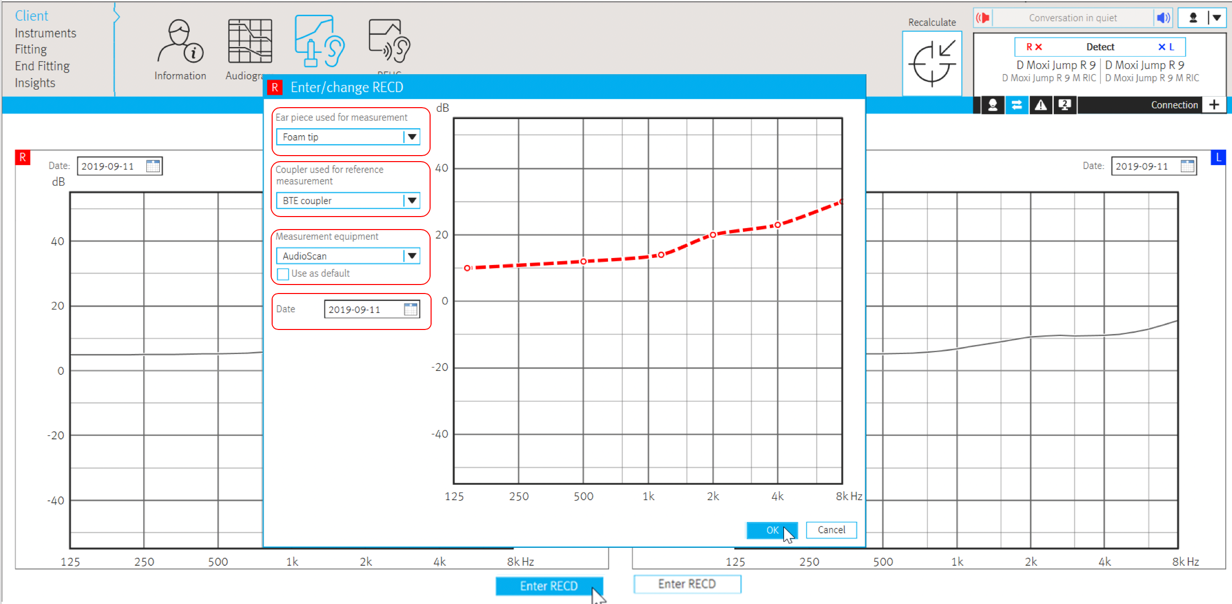
Figure 12. RECD wizard.
Note: When importing an RECD from Noah, if all required details are available from Noah, then the RECD settings are automatically added to TrueFit. If, however, the data imported from Noah does not contain all of the required details, the wizard will be shown, and the user will need to manually add the missing content before being allowed to select "OK" and add it to TrueFit.
Summary and Conclusion
In conclusion, our Discover Platform offers stylish design Moxi RIC products with the addition of T-coil, and now Unitron's first-ever lithium-ion rechargeable BTE, Stride P R. There is plenty to be excited about, including the ability to stream phone calls and other media directly from any phone, hands-free, to both ears.
Unitron has created a personalized solution and experiences your patients will love. We offer our unique FLEX experience. With FLEX:TRIALS, you can allow patients to try before they buy. Through Insights with the addition of Coach, we provide meaningful and relevant instructions and skills about hearing aid management. Finally, we have "future-proofed" your patient's devices with FLEX upgrades.
Thank you for your participation in today's seminar. Have a great day.
References
Bennett, R. J., Meyer, C. J., & Eikelboom, R. H. (2019). How do hearing aid owners acquire hearing aid management skills? Journal of the American Academy of Audiology, 30(6), 516-532.
Citation
Petraitis, K. (2019). Fall 2019-New products on discover platform from unitron. AudiologyOnline, Article 26062. Retrieved from https://www.audiologyonline.com


