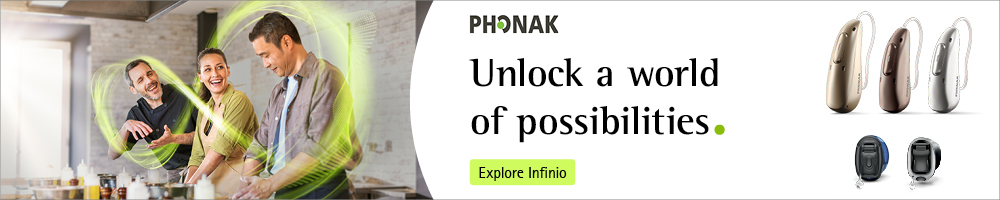Question
How do I apply my patient’s myPhonak app adjustments to their hearing aid settings in Phonak Target?
Answer
I have good news for you. Each category in the myPhonak app’s advanced features screen is tied back to a specific feature in the Phonak Target software. If a patient were to ask you to create a manual program in Target or apply their adjustments to their AutoSense OS™ Automatic program it is quite easy.
Frequencies
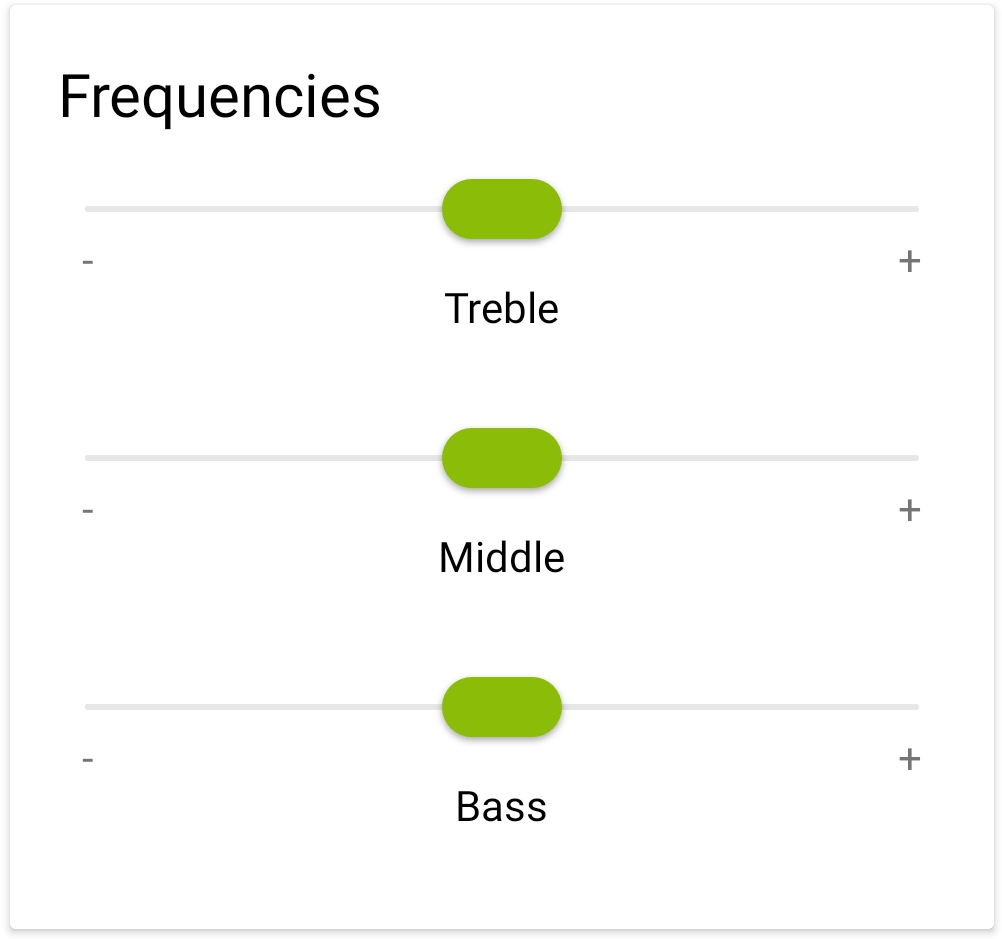
In the app, there is bass, middle, and treble frequency ranges. These ranges correspond to the following frequencies:
- Bass: <290 Hz*
- Middle: 500-2.5kHz
- Treble: >1.5kHz
Each slider’s range is +/- 12dB in 3 dB increments. By looking at the patient’s frequency range adjustments in the app you can apply those changes to their Target fitting by changing the gain settings in these frequency ranges.
*Note: Patients with a closed coupling will notice more significant effects when changing the bass slider than those with an open coupling.
Volume
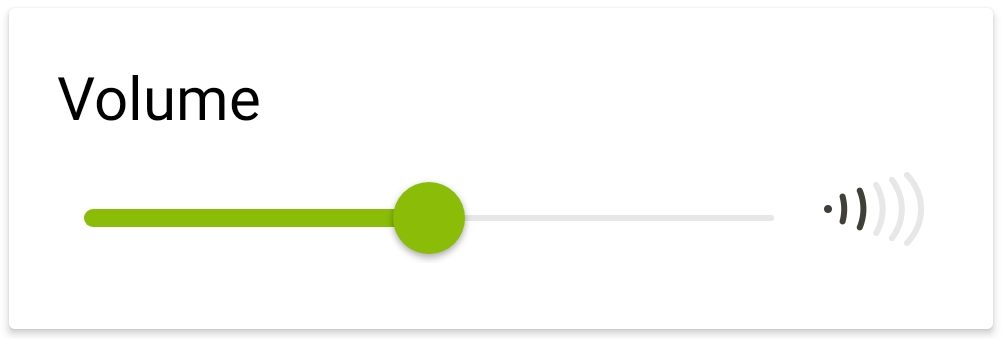
The volume range is +/- 12dB and each step is a 3dB overall gain change. This corresponds to the overall gain settings in Phonak Target.
Noise Reduction & Speech Focus
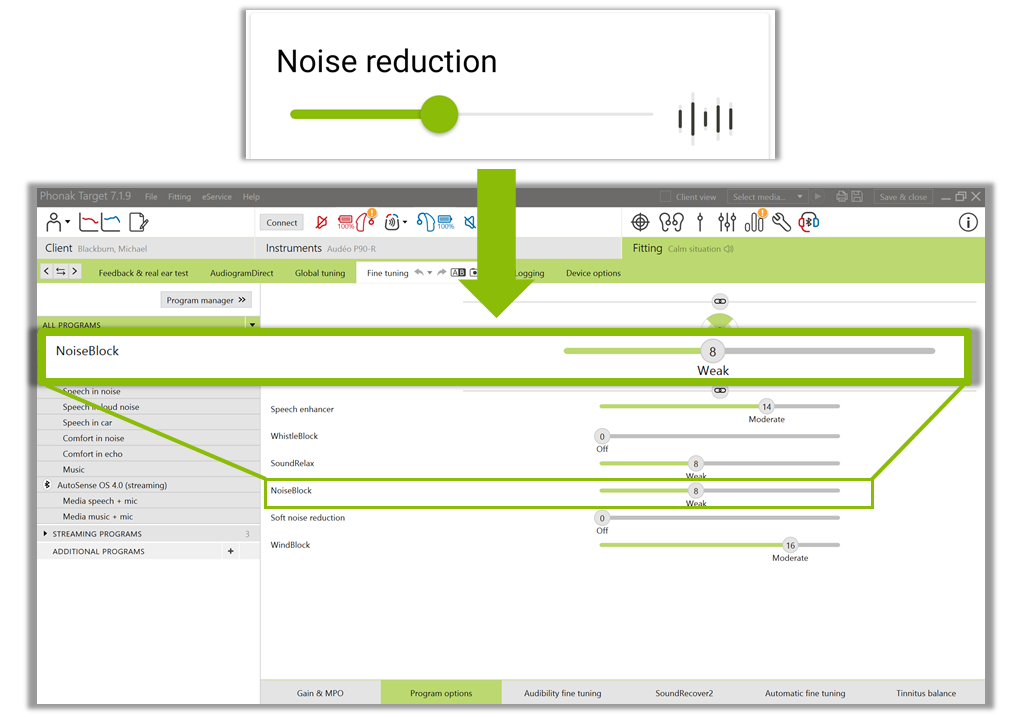
Noise Reduction controls the NoiseBlock feature in Phonak Target. The steps in the app align with the steps in Target which includes: off, weak, moderate, and strong.
Speech Focus
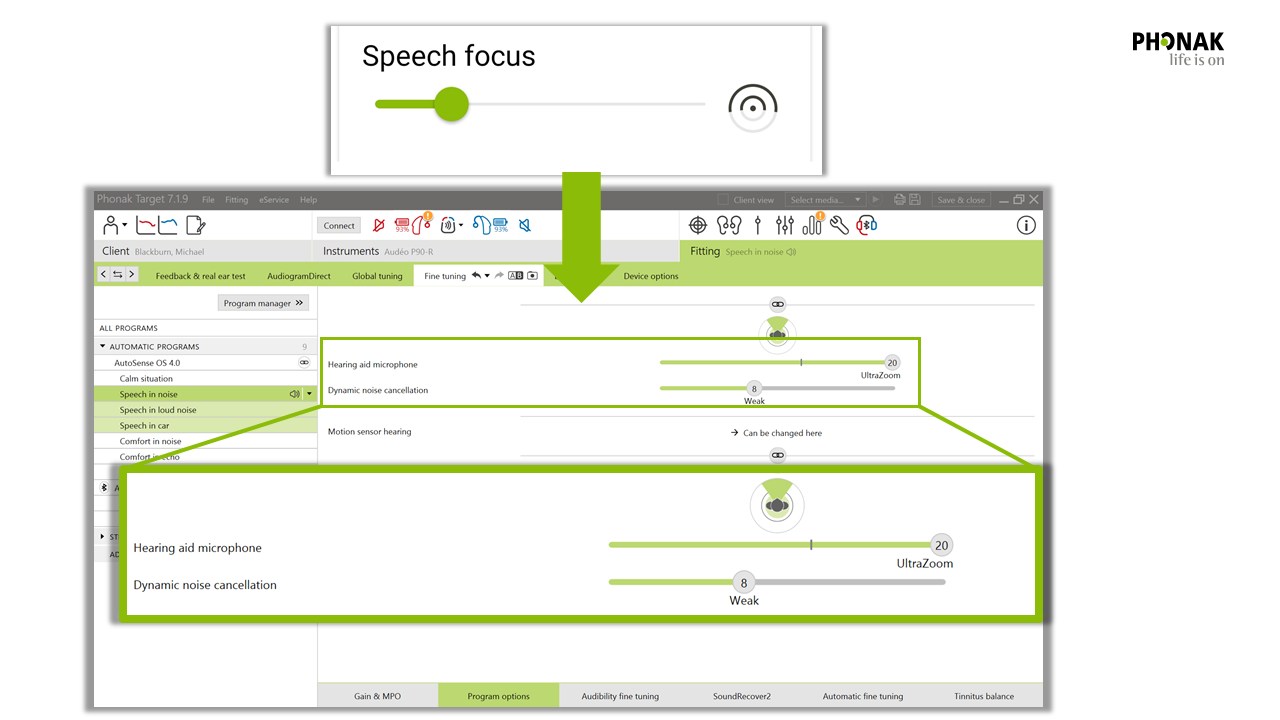
For the majority of Paradise and Marvel devices, Speech Focus in the app controls the microphone directionality in the Target software. The slider bar in the app allows patients to go from Omnidirectional to UltraZoom. For patients with 90 level Paradise devices, the first 50% of the slider bar controls microphone directionality while the second 50% of the slider bar controls a feature called Dynamic Noise Cancellation. As a reminder, when this slider bar is set to strong (in the app or in Target), it can provide up to 4dB additional SNR improvement for patients in speech in noise or speech in loud noise situations.
Dynamic
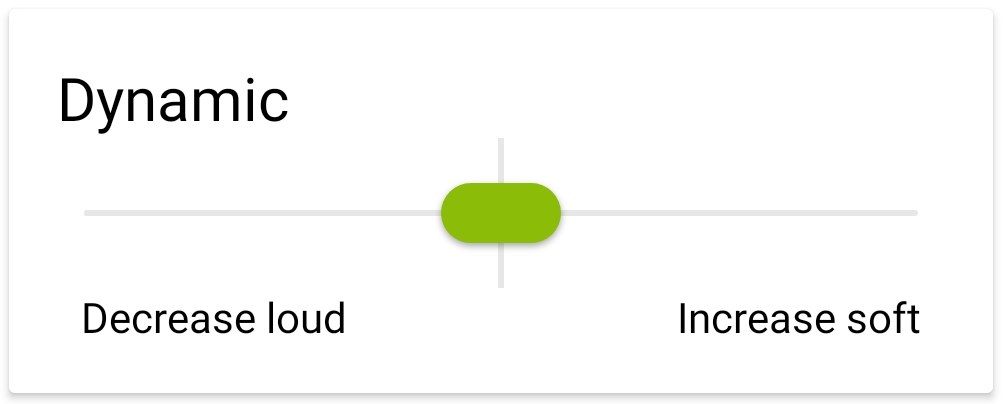
In the app, the patient has two options: decrease loud or increase soft. These two options are tied to G80 and G50 gain settings, respectively, in the Target software and change the level of compression applied to the incoming signal.
Saving Programs
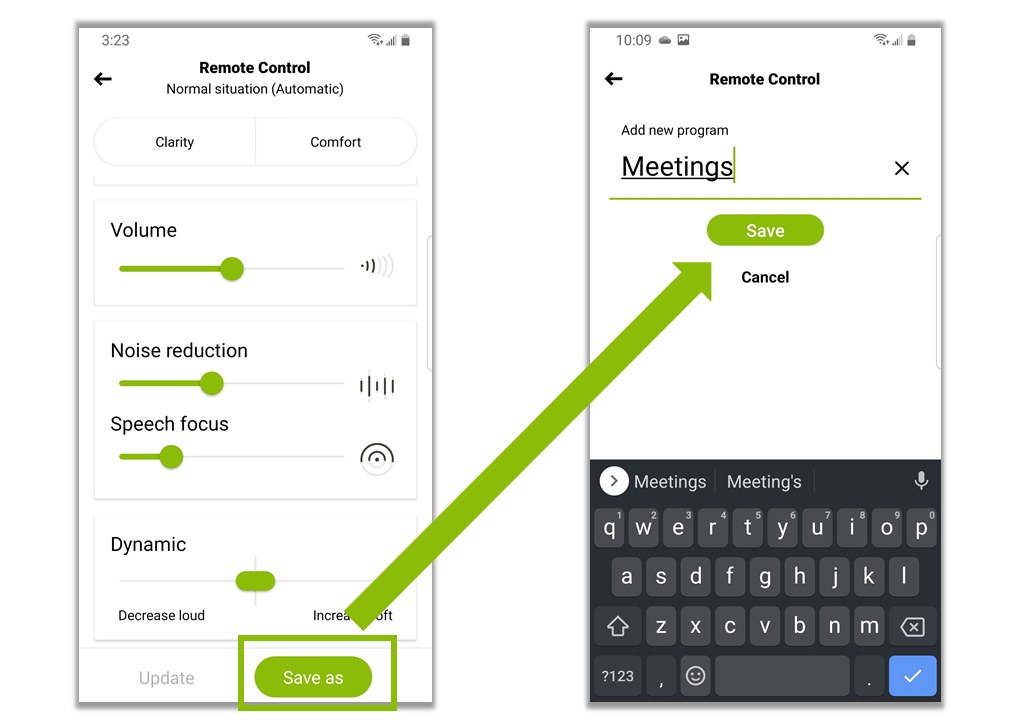
It’s important to remember that if the patient is creating a program for the first time, they should select ‘Save-as’ and then type in a name for their program. If they are making changes to an existing custom program, they should instead choose ‘Update’ to lock in new settings without creating a duplicate custom program. Simply making changes on this screen does not make them persist in the hearing aid until they are saved or updated. Patients can access their custom program(s) at any time via the program drop-down menu located on the Remote Control screen.
To learn more about the myPhonak app, click here.